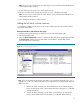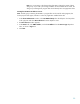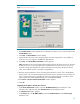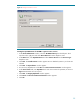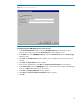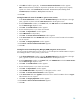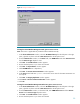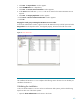Deploying HP SIM 5.x on MSCS clusters on Windows 2003 with SQL Server 2005 481363-002, 02/2009
39
Figure
15
:
Creating the VCRM service
Creating the Virtual Machine Manageme
nt Pack generic service resource
Note:
This section is applicable only if VMM has been installed manually.
1.
In the
Cluster Administrator
window, select the
HP SIM Disk Group
from the left pane. In the right
pane, right
-
click anywhere and select
New
Resource
from the dropdown menu.
2.
From
the
New Resource
window, in the
Name
field, enter
VMM Service
and select
Generic Service
from the
Resource type
dropdown menu.
3.
Click
Next
. The
Possible Owners
window appears.
4.
Be sure that both systems in your cluster are sel
ected.
5.
Click
Next
. The
Dependencies
window appears.
6.
Set the
HPSIM Service
as a dependency.
7.
Click
Next
. The
Generic Service Parameters
window appears.
8.
In the
Service
name field enter
hpvmmsvc
which is the service name for the VMM. Parameters are
not requi
red.
9.
Click
Next
. The
Registry Replication
window appears.
10.
Click
Finish
. A
Resource Creation Confirmation
window appears.
11.
Click
OK
.
Creating the Virtual Machine Management Webservice generic service resource
1.
In the
Cluster Administrator
window, select the
HP SIM Disk Group
from the left pane. In the right
pane, right
-
click anywhere and select
New
Resource
from the dropdown menu.
2.
From the
New Resource
window, in the Name field, enter
VMM Web Service
and select
Generic
Service
from the
Resource type
dropdown
menu.
3.
Click
Next
. The
Possible Owners
window appears.
4.
Be sure that both systems in your cluster are selected.