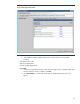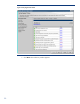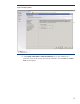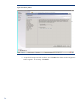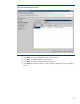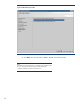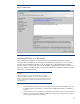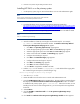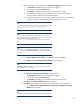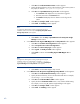Deploying HP SIM 6.x on MSCS clusters on Windows 2008 with SQL Server 2008 SP1 White Paper
38
4.
Read the
HP Systems Insight Manager Release Not
es
.
Installing HP SIM 6.x on the primary system
1.
On the primary system, log into Microsoft Windows as a user with administrator rights.
Note:
Be sure to log in with the same user name that you used to install the
Microsoft SQL Server 2008 Enterprise Edition
instance.
2.
Download the latest version of System Management Homepage (SMH) from
http://h20000.www2.hp.com/bizsupport/TechSupport/SoftwareDescription.jsp?lang=en&cc=us&p
rodTypeId=15351&prodSeriesId=1121486&prodNameId=3288144&swEnvOID=1005&swLang=8
&mode=2&taskId=135&swItem=MT
X
-
84b4161b7cd3455fb34ac57586
. From the link specified
select the appropriate sever and operating system and download the executable for SMH.
Note:
SMH 2.1.4 and later support clustering.
3.
Start the installation of SMH by executing the downloaded setup file
. For example,
cp00
XXXX
.exe
, where XXXX represents the number. The
Welcome to the Setup Wizard
for the System Management Homepage 2.1.4
appears.
1.
Click
Next
. The
Operating System Groups
page appears.
2.
Create the appropriate groups and click
Next
. The
User Ac
cess
page appears.
3.
Select the appropriate options and click
Next
. The
Trust mode
page appears.
4.
Select a trust mode and click
Next
. The
IP Binding
page appears.
5.
Configure the IP bindings if required.
6.
Click
Next
. The
IP Restricted logins
page appears.
7.
Config
ure the IP restricted logins if required.
8.
Click
Next
. The
Summary
page appears.
9.
Click
Next
. The SMH installation begins.
10.
Click
Finish
to complete the installation of SMH.
4.
Edit the
smhpd.xml
file located in
c:
\
hp
\
hpsmh
\
conf
and add the following tag after
t
he
<localaccess
-
type>Anonymous</localaccesstype>
tag:
<monitor
-
ip
-
changes>1</monitor
-
ip
-
changes>
5.
Save the
smhpd.xml
file.
6.
Restart the SMH service from the service console under Administrative tools.
7.
Insert the
HP Management CD
into the CD
-
ROM drive. The CD
includes an AutoRun feature
that displays the
ProLiant Essentials Foundation Pack
-
management CD
window. If AutoRun
is disabled on the primary system, go to
D:
\
autorum.exe
.
If this is the first time you are
installing from this version of the management CD
, you must accept the license agreement
for the CD.
8.
Select
Products
.
9.
Click the
HP SIM
6.x
-
Windows Install
link. The
HP Systems Insight Manager Set up
window appears.
10.
Click
Install
. The
Welcome to the HP Systems Insight Manager Installer
window appears.