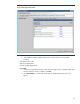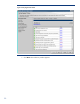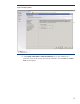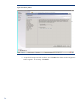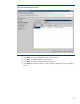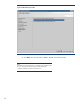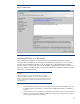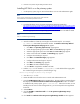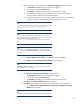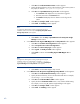Deploying HP SIM 6.x on MSCS clusters on Windows 2008 with SQL Server 2008 SP1 White Paper
39
11.
Af
ter completing the system inspection, the
Database Configuration
window appears.
1.
The
Username
field displays the user name that is logged in.
2.
Enter the password in the
Password
field.
3.
The
Domain
field displays the user domain used to log into the system.
4.
I
n the database Host Name field, by default, current node name will be there.
Change it with the Host Name of the created database.
5.
Enter the name of the Microsoft SQL Server 2008 Enterprise Edition instance that you
created. For this paper, HP
-
SIM
-
SQLSVR
\
H
P_SIM_INSTANCE is used.
Note:
If the credentials specified cannot be validated, a message appears, stating
You are not able to continue with the installation
until the account information is validated.
Note:
Be sure to close any application, such as Micros
oft SQL Server Enterprise
Edition Manager that connects to the Microsoft SQL Server 2008 Enterprise
Edition instance being referenced here (
HP
-
SIM
-
SQLSVR
\
HP_SIM_INSTANCE
in this paper). Otherwise, this step might
hang.
Note:
If the SQL Server is installed
with named instance, then it has a dynamic
port. The port field in
Database configuration
is a dynamic port used by the
SQL Server.
12.
In the
Select Installation Type window
, select
Custom
, and then click
Next
.
13.
Click
Custom
. The
Custom Install
-
Software Select
ion
window appears.
Note:
The
Custom Install
option enables you to specify installing on the desired
shared disks (F: and I: in this paper).
14.
Click
Next
. The
Service Account Credentials
window appears.
1.
The
Username
field displays the user name that is logge
d in.
2.
Enter the password in the
Password
field.
3.
The
Domain
field displays the user domain used to log into the system.
15.
Click
Next
. The
Custom Install
-
Summary
window appears.
16.
Click
Install
. The installation of HP SIM 6.x and its dependent services is initia
ted.
1.
A new
Welcome to the OpenSSH Services for HP Systems Insight Manager Setup
Wizard
window appears.
Note:
Read the welcome message, which reminds you to close other applications.