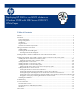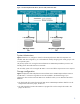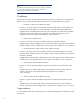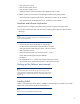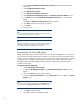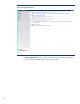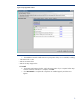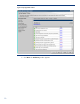Deploying HP SIM 6.x on MSCS clusters on Windows 2008 with SQL Server 2008 SP1 White Paper
6
1.
Insert the
Microsoft Windows 2008 Enterprise Server CD
into the CD
-
ROM drive of the
target server.
2.
Select
Start
Settings
Control Panel
.
3.
Click
Add/Remove Programs
.
4.
Click
Add/Remove Windows Components
.
5.
Select
Management and Monito
ring Tools
in the
Windows
Component Wizard
window.
6.
Click
Details
. Then select
Simple Network Management Protocol
if it is not selected by
default.
7.
Click
OK
. The
Windows Component Wizard
window appears.
8.
Click
Next
. Wait for the file copying to complete.
9.
Cli
ck
Finish
.
10.
Remove the CD.
Note:
If you install SNMP after installing a Microsoft Windows operating system
service pack, you must reinstall that service pack.
Note:
Upgrading the HP Management Agents or adding new hardware does not
change the existing agent
configuration. You must manually enable any
new hardware
-
related or cluster
-
related agents to activate it.
Activating the HP cluster MIB agents
The HP Cluster MIB Agents provide information about your cluster through SNMP. It is a prerequisite
for the HP
SIM 6.x that these MIB agents be installed on your cluster to discover and identify itself as
a cluster, as well as recognizing its systems as such. If your cluster was setup following the
HP Systems
Insight Manager 6.x Installation and Configuration
guide
s that ship with the cluster itself, the HP
Management Agents and all the MIBs (including the HP Cluster MIB Agents) should already be
installed on each system.
Activating the HP cluster MIB agents
1.
Select
Start
Settings
Control Panel
.
2.
Double
-
click
HP Manag
ement Agents
. The
HP Management Agents for Servers
window
appears.
3.
Be sure the
Services
tab page window appears.
4.
Double
-
click
Clustering Information
from the
Inactive Agents
list box to add it to the
Active
Agents
list box.
Note:
You might need to scroll d
own to the bottom of the
Active Agents
list box to
ensure and verify that
Clustering Information
has been added to the list.
5.
Click
OK
to apply the update.
6.
Click
Yes
to restart the management agents.