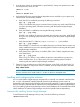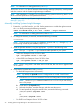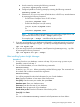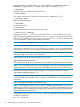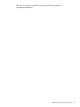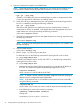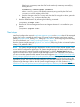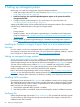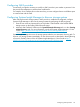HP Systems Insight Manager 6.3 Installation and Configuration Guide for Linux
5. In the directory where you downloaded or copied the files, change user permissions to add
execute permissions to the bin file:
chmod +x *.bin
or
chmod +x HPSIM*.bin
6. Verify that the following required software dependencies are available on your system, and
install any that are not already installed.
a. Verify that SSH is installed by executing the following command:
rpm -qa | grep ssh
If SSH is not installed, the previous command does not return any results. Install SSH from
your Linux operating system CD before continuing with the Systems Insight Manager
installation.
b. Verify that SNMP is installed by executing the following command:
rpm -qa | grep snmp
If SNMP is not installed, the previous command does not return any results. Install SNMP
from your Linux operating system CD before continuing with the Systems Insight Manager
installation.
c. Verify that standard C++ libraries (compat-libstdc++-7.3) are installed:
rpm -qa | grep compat
If the standard C++ libraries are not installed, the previous command does not return any
results. Install them from your Linux operating system CD before continuing with the Systems
Insight Manager installation.
d. Verify that the Linux glibc library is installed. (Glibc is the C library shipped with many
Linux distributions.)
rpm -qa | grep glib
If the Linux glibc library is not installed, the previous command does not return any
results. Install the Linux glibc library from your Linux operating system CD before
continuing with the Systems Insight Manager installation.
7. Optional: If you are planning to run the Firefox browser on the CMS, verify that Firefox 3.0
or later is installed. To verify which version is installed, open the Firefox browser, and select
Help→About Firefox.
NOTE: Firefox is not required on the CMS. It can be used to access Systems Insight Manager
from any network client. Install Firefox 3.5 or later on the Linux managed node.
Installing and configuring the software
You can install Systems Insight Manager automatically or manually. An automatic install executes
the .bin file, automatically installing hpsmdb (Systems Insight Manager private version of
PostgresSQL) and Systems Insight Manager with minimal user interaction. A manual install requires
that you execute the separate steps to unpack files and install hpsmdb and Systems Insight Manager.
If you are installing Systems Insight Manager with an Oracle database, HP recommends the manual
install. Installation of Systems Insight Manager includes the hpsmdb software dependency.
Automatically installing Systems Insight Manager
To install Systems Insight Manager with hpsmdb, execute the following command:
/HPSIM-Linux*.bin
Installing and configuring the software 21