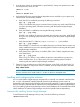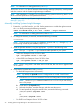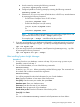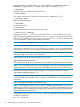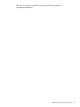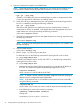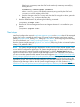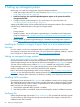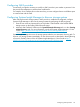HP Systems Insight Manager 6.3 Installation and Configuration Guide for Linux
If the line is not present, enter the CMS to the read-only community manually by
adding the line:
rocommunity CommunityName IPaddress
where CommunityName is the SNMP community string used by the CMS and
IPaddress is the IP address of the CMS.
iii. Save the changes to the file. To save and close this file using the vi editor, press the
Esc key, enter :wq!, and press the Enter key.
f. Start the SNMP daemon by executing the following command:
/etc/init.d/snmpd start
g. Start the HP Server Management Drivers and Agents daemon if it is installed on your
system:
/etc/init.d/hpasm start
Next steps
Install and configure the required Insight Management Agents on the systems that will be managed
by the CMS. Next, complete the initial setup of Systems Insight Manager. Initial setup involves
adding managed systems, adding users, setting up authorizations, and configuring event handling.
For more information, see “Setting up managed systems” (page 28).
Start the Systems Insight Manager graphical user interface (GUI) using Firefox or Internet Explorer
at http://<IP_Address>:280/.
NOTE: The Systems Insight Manager Registration window and First Time Wizard appear when
a user with full configuration rights logs in to Systems Insight Manager for the first time. Follow the
onscreen instructions to register Systems Insight Manager or click the Register Later button to
register at another time. If your Systems Insight Manager system is not connected to the internet,
you can use another system that has internet access and navigate to http://h20293.www2.hp.com/
portal/swdepot/displayProductInfo.do?productNumber=HPSIM-LIC to register and retrieve a code
to confirm to the Systems Insight Manager application that it is registered and to discontinue the
registration prompt. The First Time Wizard configures only the basic settings of an initial setup for
Systems Insight Manager. Refer to the HP Systems Insight Manager 6.3 User Guide at http://
h18013.www1.hp.com/products/servers/management/hpsim/infolibrary.html for more information.
Next steps 27