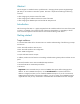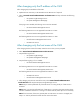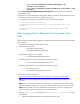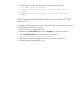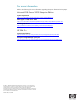Changing the HP Systems Insight Manager 5.x system name and password
After changing only the IP address of the CMS
After changing only the IP address of the CMS:
4. Update the host name entry in the DNS table on the DNS server if required.
5. Select to Control Panel>Administrative Tools>Services and stop and restart the following
services:
o HP Systems Insight Manager service
o HP System Management Homepage
If the plug-ins are installed, the following service must be restarted:
o HP Virtual Machine Management service
The following VMM service is not supported from VMM 2.x or later:
o HP Virtual Machine Management Web service
The following PMP services are not supported from PMP 5.x or later:
o HP Performance Management Pack service
o HP PMP Tools service
After changing only the host name of the CMS
After changing the host name of the CMS, restart the server when you are prompted.
6. Select Control Panel>Administrative Tools>Services.
7. Stop the following services:
o HP Systems Insight Manager
o HP Systems Management Homepage
8. Stop the following plug-in if it is installed:
o HP Virtual Machine Management service
The following VMM service is not supported from VMM 2.x or later:
o HP Virtual Machine Management Web service
The following PMP services are not supported from PMP 5.x or later:
o HP PMP Tools service
o HP Performance Management Pack service
9. After changing only the host name of the CMS, select Control Panel>Administrative
Tools>Services and stop the HP Systems Insight Manager service.
Note: Step 3 must be performed only if the SQL Server is running locally or if SQL Server is
renamed.
Note: Steps 3-12 must be performed only if SQL Server is running on the same machine where
HP SIM is installed. If SQL Server is running on a remote machine, these steps are not necessary.
Note: If the host name of the server (remote) that runs SQL Server or Oracle is changed, then
Steps 3-11 must be performed to reflect the new remote host name.