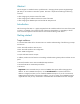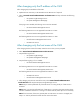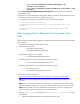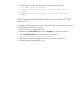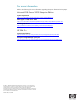Changing the HP Systems Insight Manager 5.x system name and password
10. Follow the instructions provided at:
http://msdn.microsoft.com/library/default.asp?url=/library/en-us/instsql/in_afterinstall_5r8f.asp
Note: Step 5 must be performed for all CMS’s with any database.
11. Open the database.props file located in the <HP SIM Install folder>\config\ folder
using Notepad.
• Edit the hp.Database.hostName entry to reflect the new host name.
• Edit the hp.database.instance entry to reflect the new host name.
• Edit the hp.dadtabase.username entry to reflect the new host name.
12. Open the globalsettings.props file located in the <HP SIM Install
folder>\config\ folder using Notepad.
• Edit the mx_dtf_ssh_bypass user entry to reflect the new host name.
• Edit the WindowsInstallUserName entry to reflect the new host name.
• Edit the WindowsServiceUserName entry to reflect the new host name.
13. Select Control Panel>Administrative Tools>Data Sources (ODBC) and click the System
DSN tab.
14. Select Insight_v1_0 DSN and click Configure.
15. From the Microsoft SQL Server DSN Configuration screen, select the new host name from
the dropdown list and then complete the configuration without making any further changes.
16. Select Insight_v50_0 DSN and click Configure.
17. From the Microsoft SQL Server DSN Configuration screen, select the new host name from
the dropdown list and complete the configuration without making any further changes.
18. Select vmm_db_v1 DSN and click Configure.
Note: The database name is vmm_db_v2_1 for VMM 2.1 or later.
19. From the Microsoft SQL Server DSN Configuration screen, select the new host name from
the dropdown list and complete the configuration without making any further changes.
20. Open the globalsettings.props file located in the <HP SIM Install
folder>\config\ folder and make a note of the value associated with the CMSDeviceKey key.
21. Open SQL Analyzer, and select the HP SIM database from the dropdown list. For example,
select Insight_v50_XXXXXXX) and execute the following SQL Queries against it:
a. Update devices set name=’<new hostname>’ where
devicekey=’<CMSDeviceKey’s value>’
b. Update hpmxuser set PersistedName=’<new hostname>\administrator’
where PersistedName=’<old hostname>\administrator’
c. Update hpmxuser set PersistedName=’<new hostname>\mxadmin’
where PersistedName=’<old hostname>\mxadmin’
d. Update hpmxuser set PersistedName=’<nw hostname>\handyman’
where PersistedName=’<old hostname>\handyman’
e. Execute the following query repeatedly, if required, for all the other local users where
<username> is the username for each local user created in HP SIM.
Update hpmxuser set PersistedName=’<new hostname>\<username>’
where PersistedName=’<old hostname>\<username>’
Note: The above query need not be executed for domain users.
f. Update tasks set createdbyuser=replace(createdbyuser,’<old
hostname>’,’<new hostname>’)