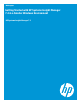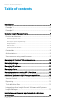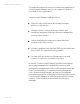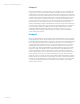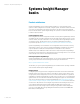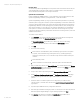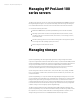Getting started with HP Systems Insight Manager 7.2 in a smaller Windows environment
White paper | HP Systems Insight Manager 7.2
8 | March, 2013
Network clients
You can access Systems Insight Manager from any network client. The network client can be part
of the management domain and must be running a compatible browser to access the GUI or a
Secure Shell (SSH) client application to securely access the CLI.
Systems and event collections
Events are SNMP traps, WBEM indications, or other notifications from managed systems to alert
Systems Insight Manager of failures, passing thresholds, or other abnormalities.
Systems Insight Manager enables you to group systems and events by attributes or by selecting
individual systems using system collections. Systems Insight Manager comes with a standard set
of system collections that logically group systems and events-based information in the Systems
Insight Manager database, such as operating system, hardware platform, status, event type, and
other criteria. In addition, you can create your own collections that enable you to automatically
select systems or events from the database for specific tasks and monitoring actions. System
collections are dynamic. Anytime a system reflects the criteria of an existing collection, it becomes
available in that collection.
To create a custom collection:
1. Click Customize in the System and Event Collections panel on the left side of the Systems
Insight Manager screen. The Customize Collections page appears.
The Customize Collections page enables you to delete, copy, move, or edit existing
collections or create new collections. It also enables the Set Properties… button.
2. Click New.
3. Choose one of the following:
Select collection criteria (attributes), which are defined by logical operators and system
properties, such as IP address range, total system memory, operating system type,
system type, member, and so on. You can add as many criteria as needed to define your
collection.
Select individual systems.
Create a combination of collections that contain both systems and event attributes.
4. After you define the collection, click Save As Collection. The collection appears in the System
and Event Collections tree on the left. If you save your collection under Private, then only the
user who is currently logged in can view it.
5. Test your new collection by selecting it from the System and Event Collections panel.
6. Select Configure->Configure or Repair Agents. The Configure or Repair Agents (CRA) page
appears. Step through to install and configure SNMP, WBEM, and security on managed
systems.
7. Select the collection or individual systems to be configured. If you created a custom
collection in step 1, select the same collection. The Install Providers and Agents (optional)
page appears.
8. Input the required SNMP and security configuration information.
9. Enter the login credentials for the target systems. You must input a user name and password
that allows Systems Insight Manager to log in to the target systems. Click Next.
10. Click Run Now. After the task is completed, the Task Results page identifies which
configuration operations have succeeded and which have failed.