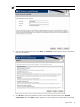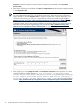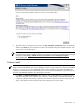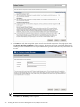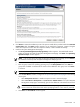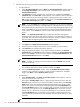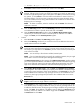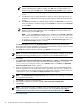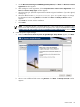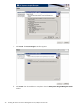HP Systems Insight Manager 5.3 with SP1 Installation and Configuration Guide for Microsoft Windows
Table Of Contents
- HP Systems Insight Manager 5.3 with SP1 Installation and Configuration Guide for Microsoft Windows
- Table of Contents
- 1 Product overview
- 2 Installation overview and requirements
- 3 Installing HP SIM on the Central Management Server (CMS) for the first time
- 4 Configuring HP SIM using the First Time Wizard
- Using the First Time Wizard
- Configuring the managed environment
- Enabling automatic system discovery
- Configuring System Automatic Discovery task sign in credentials
- Configuring managed systems
- Configuring the WMI Mapper Proxy
- Configuring privilege elevation
- Configuring e-mail settings
- First Time Wizard summary
- Finishing the First Time Wizard
- Operating-system-specific collections, reports, and tools
- 5 Configuring HP SIM using the Options menu
- 6 Setting up and configuring managed systems
- 7 Initializing the Remote Support Software Manager
- 8 Upgrading HP Systems Insight Manager
- 9 Uninstalling HP Systems Insight Manager
- 10 Using the graphical user interface
- 11 Using the command line interface
- 12 Configuration options
- 13 Troubleshooting
- glossary
- Index

a. On the Welcome to the Pegasus WMI Mapper Setup Wizard, click Next. The End-User License
Agreement window appears.
b. After reading the license agreement, click I accept the terms in the License Agreement. Click
Next. The Choose Setup Type window appears.
c. Select the setup type. (The basic requirement for HP SIM is Typical installation. If you select Typical,
omit step d.)
d. Select the default location C:\Program Files\The Open Group\WMI Mapper or change
the destination location using Browse. Click OK. Click Next. The Ready to Install window
appears.
e. Click Install to continue with the installation.
f. Click Finish.
NOTE: For Windows XP SP2 or Windows 2003 SP1 or later, COM security is updated to allow
remote access and activation by everyone and anonymous users. See the
HP SIM Readme
at http:/
/h18013.www1.hp.com/products/servers/management/hpsim/infolibrary.html for more details.
8. Install HP Systems Insight Manager:
a. When the Welcome to the HP Systems Insight Manager Setup Wizard appears, click Next.
b. Select or enter a different folder name using Browse. Click Next. The Ready to Install window
appears.
Custom install 39