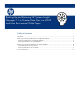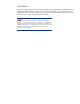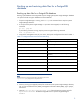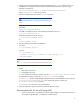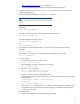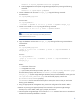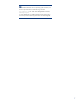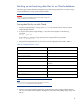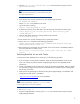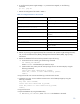Backing up and restoring HP Systems Insight Manager 7.1 or greater database in a HP-UX or Linux Environment
3
Backing up and restoring data files for a PostgreSQL
database
Backing up data files for a PostgreSQL database
Backing up the database with PostgreSQL requires changing the Systems Insight Manager database
user password and saving the database and associated files.
1. If Systems Insight Manager is running, enter mxstop in the command line to stop the Systems
Insight Manager daemons.
2. To verify that all Systems Insight Manager mx processes have stopped, run the following
command:
ps -ef | grep mx
If you find any processes running, stop the process using the following command:
kill -9 <process id>
3. Using the file management utility of your choice, back up the configuration files listed in Table 1.
Table 1. Configuration files that must be backed up
File Directory Description
/etc/opt/mx/config
Directory of configuration files
/var/opt/mx/config/
Additional configuration files
/etc/opt/hp/sslshare/
Shared OpenSSL certificate directory
/var/opt/mx/logs/mx.log
Audit file
/opt/mx/patch
Program updates (required if Systems Insight Manager is to be
reinstalled)
/opt/mx/bin/server_cert.pem
Certificate used by the command line interface (CLI)
/opt/mx/bin/CLIClientConfig.cgf
CLI configuration file
/var/opt/mx/output
(optional) Contains job result output
/opt/mx/mibs
Contains .mib files
/var/opt/mx/actions
Contains .xml files
Note:
The file permissions must be prepared during the backup process. The
Tape Archive (TAR) utility preserves file permissions.
4. Save any existing user-supplied (custom) files contained in the Systems Insight Manager directory
tree, such as tool definition files (TDEFs), Management Information Bases (MIBs), sign-in prompt,
and actions.
5. Open the /etc/opt/mx/config/database.props file and check the property value for
hp.Database.username. The default PostgreSQL user for Systems Insight Manager is
mxadmin.