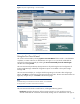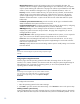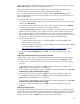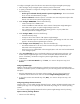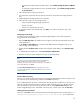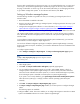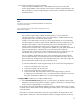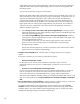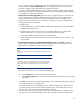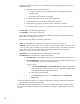Getting started with HP Systems Insight Manager 6.0 or greater in a smaller Windows environment
13
enable and configure the System Automatic Discovery task
during
First Time Wizard or by se
lecting
Options
Discovery
from the
Systems Insight Manager
menu.
If the System Automatic Discovery task is enabled,
then
it runs immediately when the First Time
Wizard is finished to initially populate the
Systems Insight Manager
database.
You can create
additional automatic discovery tasks by selecting
Options
Discovery
from the
Systems Insight Manager
menu and entering the details, and you can also run
manual discovery
to
discover single systems.
To enable automatic system discovery from the First Time
Wizard Discovery page:
1.
To configure
Systems Insight Manager
to run discovery immediately after you finish the First Time
Wizard, select
Run discovery
.
2.
To configure the System Automatic Discovery task to run on a regular schedule, select
Schedule
,
and
th
en
enter the periodic run interval and time of day to run the task.
3.
In the
Ping inclusion ranges
, system (hosts) names, templates, and hosts files field, specify the IP
addresses to include for pinging. If you want to use this task to discover SMI
-
S
stora
ge systems
,
then
include the IP address of each
SMI CIMOM
. You can also enter Simple or Fully Qualified
Domain Names (FQDN) host names. However, you cannot enter a range of host names. To use an
existing
host’s
file, enter the hosts file name in the follow
ing format:
$HostsFileName
.
4.
Choose one of the following:
–
To discover SMI
-
S storage systems, you add the IP address of each SMI CIMOM to the
System Automatic Discovery task.
–
C
reate a separate discovery task for your SMI CIMOMs. See the
HP Systems
Insight
Manager
6
.2
Technical Reference Guide
at
http://h18013.www1.hp.com/products/servers/management/hpsim/infolibrary.html
for more
information.
5.
To go to t
he next
First Time Wizard
step, click
Next
, or to return to the previous step, click
Previous
.
Configuring System Automatic Discovery task sign
-
in credentials
From this page, you can set sign in and SNMP credentials for the System Automatic Discovery task
.
This window is skipped if did not configure discovery in the First Time Wizard
Discovery
window.
1.
To set the sign
-
in credentials for the System Automatic Discovery task, en
ter the user name and
password.
To add additional sign
-
in credentials, click [
Add
].
To delete existing sign
-
in credentials, click
[
Delete
] beside the credentials that you want to delete.
2.
To have
Systems Insight Manager
try other credentials if the entered credentials fail, select
If these
credentials fail, try other credentials that may
apply...
.
3.
Enter read community strings for SNMP credentials for the System Automatic Discovery task.
To add additional SNMP credentials, click [
Add
]. To delete existing SNMP credentials, click
[
Delete
] beside the credentials that you want to delete.
To h
ave
Systems Insight Manager
try other credentials if the entered credentials fail, select
If these
credentials fail, try other credentials that may apply...
.
4.
To go to the next First Time Wizard step, click [
Next
], or to return to the previous step, click
[
Previous
].
Configuring managed systems
The Configure Managed Systems page in the First Time Wizard enables you to configure managed
systems as they are discovered and to specify parameters for running the Configure or Repair Agents.
All steps are optional
and can be configured from the
Systems Insight Manager
Options menu at a
later time. To skip this step, click
Next
to go to the next First Time Wizard step.