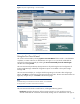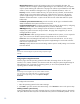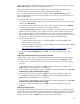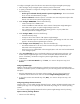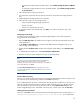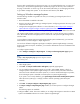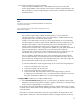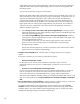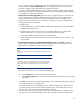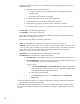Getting started with HP Systems Insight Manager 6.0 or greater in a smaller Windows environment
16
discovery after wizard finishes on the Discovery page, you are notified that discovery
is running and
where to go in the
Systems Insight Manager
to monitor the progress of discovery. Also included on
this page is information on where to go to see discovered systems that you are managing and where
to go to better manage these systems. To clos
e the First
Time Wizard, click
Close
.
Setting up Windows managed systems
Use the following checklist as a guideline to assist you with setting up managed systems from a
Windows CMS:
1.
Ensure that HPSIM is installed on the CMS.
2.
Discovery must be run before
setting up managed systems. Configuring automatic discovery is part
of the First Time Wizard.
3.
Configure the managed system software.
F
or more information
,
s
ee
Configuring the managed
system software using the Configure or Repair Agents feature from the CMS
.
Configuring the managed system software using
the Configure or Repair Agents feature from the CMS
The
Systems Insight Manager
Configure or Repair Agents tool is a quick and easy way to configure
Linux, HP
-
UX and Windows managed systems to communicate with
Systems Insight Manager
from a
Windows CMS.
To run Configure or Repair Agents remotely against multiple systems simultaneously, you must have
authorizations to run the Configure or Repair Agents tool.
You must have full CMS configuration privileges to modify the
Systems Insight Manager
community
st
rings in the system security file. In addition, you must enter administrator level user credentials for the
target system.
To configure agents remotely:
1.
Select
Configure
Configure or Repair Agents
. The
Step 1: Select Target Systems
page
appears.
Note:
T
he
Step 1: Verify Target Systems
page
appears if the targets are selected
before selecting a tool
.
2.
Select target systems.
3.
Click
Next
. The
Step 2: Install Providers and Agents
(Optional)
page appears.
4.
You can install Insight Management Agents or providers
, either WBEM, SNMP
,
or both, on
managed systems so that
Systems Insight Manager
can collect inventory and
status
information
and receive event notification from these systems.
If you want to install a 64
-
bit agent or provider,
be sure the target system is
identified as a 64
-
bit system in
Systems Insight Manager
.
If you system is not correctly identified, go to
System Page
Tools & Links
Edit System Properties
.
Select the correct system type, or subtype, and
then
enter the operating system description
manual
ly.
5.
Click
Next
. The
Step 3: Configure or Repair Agents
page
appears
.
6.
The
Step 4: Configure or Repair Agents
page
enables you to select options to configure the target
system.
The following options are available:
Configure WBEM / WMI. This section enables
you to configure the target Linux Windows or HP
-
UX
system to send WBEM indications or events to
Systems Insight Manager
.