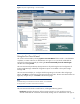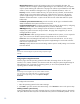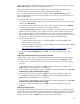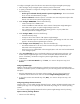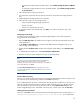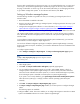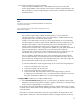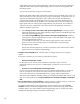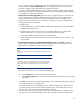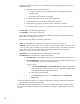Getting started with HP Systems Insight Manager 6.0 or greater in a smaller Windows environment
19
You can configure SSO to management processors for Onboard Administrator and for iLO2. To
configure SSO, select
Set Trust Relati
onship
. After you configure SSO, you are not continually
prompted to supply the login credentials for the management processor.
For systems with Management HTTP Server 4.x and earlier, Configure or Repair Agents adds the
Administrator password in the Manag
ement HTTP Server store and modifies the SNMP settings but
cannot change trust relationship information.
Configure Version Control Agent (VCA).
Select this option to configure the VCA to point to the HP
Version Control Repository Manager (VCRM), where the
repository of software and firmware is
located, enabling version comparison and software updates. This option is available only for
Windows systems. This section can be accessed in the
Configuration
section of all CMS systems
including Windows, Linux and
HP
-
UX.
To configure VCA:
a.
In the
Select the system where the VCRM is installed
field, select the server where the VCRM is
installed from the dropdown list.
b.
In the
User Name
field, enter the user name to access the VCRM. This user cannot be the
default "Ad
ministrator" user. It has to be a user with administrative privileges.
c.
In the
Password
field, enter the password to access the VCRM.
d.
In the
Confirm Password
field, reenter the password for the VCRM just as you entered it in the
Password
field.
Set admin
istrator password for Insight Management Agents version 7.1 or earlier
—
Select this
option to repair the administrator password on all Insight Management Agents installed on the
target systems as applicable for Windows and Linux systems.
Note:
Do not set th
is option if you have Insight Management Agents 7.2 or later
installed.
Note:
If the remote system is running HP
-
UX, this option is not executed on the
remote system since it is not applicable on HP
-
UX systems. If only HP
-
UX
target systems are being confi
gured at this time, you need not set this
option.
If this option is selected, you must complete the following steps:
a.
In the
Password
field, enter the new administrator password.
b.
In the
Confirm Password
field, reenter the new administrator password exactly
as you entered
it previously.
7.
Click
Next
. The
Step 4: Enter credentials
page appears. The credentials specified on this page are
for a privileged account on the target system.
If you select Configure secure shell (SSH) access for a Windows target system,
then
the account
you specify must be a member of the local Administrators group. For Windows targets using a
domain account, the account is automatically added to this group.
8.
From the
Step 4: Enter credentials
page, enter the following credentials. The cr
edentials used in
this step must work for all selected target systems. HP recommends using domain administrator