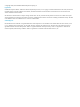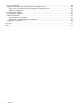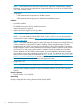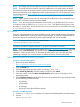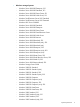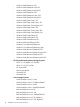HP Systems Insight Manager 6.3 Installation and Configuration Guide for HP-UX
NOTE: HP Integrity VMs do not support running an application at the same level as the host.
NOTE: If running OpenView NNM or OpenView Operations on the same system, the SNMP
trap listening port must be changed in those products to function properly. Refer to the OpenView
product documentation in the Integrating Systems Insight Manager 6.0 with HP OpenView Select
Access white paper at http://h18000.www1.hp.com/products/servers/management/hpsim/
infolibrary.html.
NOTE: Legacy Novell systems with only an IPX network enabled will not be manageable by an
HP-UX CMS. An IP-based network must be available.
NOTE: If you are using Network Information Services (NIS), ping localhost and if you receive
no response, create or edit the file /etc/nsswitch.conf and add the following entry in the
file: hosts: files dns nis. If the NIS server is not in the network, do not add the nis entry
in /etc/nsswitch.conf.
HP-UX patches
There are required patches that must be installed to run HP Systems Insight Manager. All patches
should be installed before running HP Systems Insight Manager. In particular, all patches that are
required to support the Java that HP Systems Insight Manager uses must be installed.
NOTE: To determine the Java version installed, execute:
/opt/mx/j2re/bin/java -version
Currently, the product is shipped with Java 1.6 (or Java 5.0) Runtime Environment.
NOTE: For more information about Java patches, go to http://www.hp.com/go/java, and select
Patches from the Site information. This site determines the recommended patches for the Java
application. Follow the instructions. To download all of the patches, go to the ITRC download
center (login required). For more information on individual patches, click the patch name.
Downloading and installing individual HP-UX patches
Procedure 1 Downloading patches
1. Browse to the patch database:
http://www2.itrc.hp.com/service/patch/mainPage.do
2. Click the HP-UX link.
3. Select the appropriate operating system, for example, 11.23...11.31.
4. Select Search by Patch IDs, enter the patch IDs, and then click search.
5. Select the patches, and click add to selected patch list at the bottom of the page to add
dependent patches.
6. Click download selected, and follow the directions. HP recommends the gzip package format
from the following available formats.
• zip package
• gzip package
• tar package
• download a script that will ftp the patches
Procedure 2 Installing patches
1. Create a /var/tmp/patches directory, and copy the downloaded patches into that directory.
2. Execute:
gunzip patch_file
System requirements 7