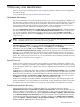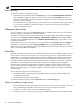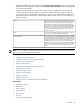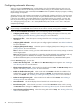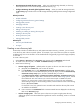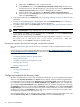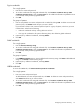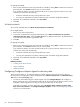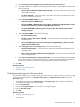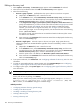HP Systems Insight Manager 5.3 Technical Reference Guide
Editing a discovery task
1. Select Options→Discovery. The Discovery page appears with the Automatic tab selected.
2. Select the task to be edited and then click Edit. The Edit Discovery section appears.
3. Select from the following:
• Discover a group of systems (Default) Select this option to discover more than one system.
a. (Required) In the Name field, enter a name for the task.
b. In the Schedule section, select Automatically execute discovery every, and then enter
how often the task runs. The default frequency is once per day. If you clear the Automatically
execute discovery every option, the task is disabled after you create it.
c. In the Ping inclusion ranges, system (hosts) names, templates, and/or hosts files field,
specify the IP addresses. If you want to use this task to discover SMI-S
storage systems
, include
the IP address of each
SMI CIMOM
. You can also enter Simple or FQDN host names.
However, you cannot enter a range of host names. See “IP ranges” for more information
about entering IP ranges. To use an existing hosts file, enter the hosts file name in the following
format: $HostsFileName .
If a hosts file is used, only systems that are accessible and match the discovery filter criteria
are added to the database.
d. Enter comments in the Comments field. Comments entered here are displayed in the discovery
table on the Discovery page.
• Discover a single system Select this option to discover one system. Single system discovery
address the system to the HP SIM database regardless of network reachability, unless it is not DNS
resolvable.
a. (Required) In the Name field, enter a name for the task.
b. In the Schedule section, select Automatically execute discovery every, and then enter
how often the task runs. The default frequency is once per day. If you clear the Automatically
execute discovery every option, the task is disabled after you create it.
c. Enter the system name or IP address in the Enter the system's name or IP address.
d. Enter comments in the Comments field. Comments entered here are displayed in the discovery
table on the Discovery page.
4. To set system credentials, click Credentials. See “Configuring credentials for discovery tasks” for more
information.
5. To create an associated Configure or Repair Agents task, click Configure/Repair. See “Configuring
Configure or Repair Agents for discovery tasks” for more information.
6. To configure system types, click System Types. See “Configuring system types for discovery tasks” for
more information.
NOTE: System Types is only available when you discover a single system.
7. To save the task, click Save, to run the task immediately, click Run Now, or to close the New Discovery
section and not save any settings, click Cancel.
Note: If you have selected many systems, the following message appears, stating The automatic
discovery task is configured with a large number of addresses: [NUM]. Click
OK to continue, or click Cancel to change the IP address range.
Related procedures
• Configuring automatic discovery general settings
• Creating a new discovery task
• Disabling or enabling an existing discovery task
• Deleting a discovery task
• Running a discovery task
100 Discovery and identification