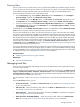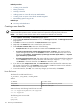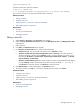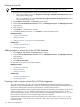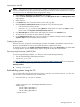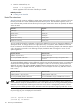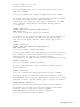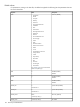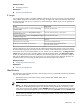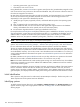HP Systems Insight Manager 5.3 Technical Reference Guide
mySystem.mydomain.com/
Precede comment lines with the # character:
# This is a comment line
1.2.3.4 mySystem.mydomain.com mySystem #This is an end-of-line comment
See “Hosts file extensions” for information about hosts file extensions.
Related procedures
• Editing a hosts file
• Deleting a hosts file
• Adding systems in a hosts file to the HP SIM database
• Batch-adding systems using the CLI
Related topics
• IP ranges
• Discovery and identification
• Managing hosts files
Editing a hosts file
1. Select Options→Discovery. The Discovery page appears
2. Under the For all automatic discoveries section, click Manage hosts files. The Manage Hosts Files
page appears.
3. Select hosts files.
4. Click Edit. The Edit Hosts File section appears.
5. In the Replace contents with section, select one of the following:
• Sample host file. This option loads the contents into the Contents window.
• Systems loaded from the central management server, sorted by:. This option loads the
systems managed by HP SIM into the Contents window. From the dropdown list, select one of
the following: IP address, System name, System type and then by IP address, or System
type and then by system name.
• Systems loaded from hosts file. This option reads the contents of the specified file and displays
it in the Contents window. Enter the file name and location (for example, c:\ doc.txt), or
click Browse to locate the hosts file. Click Browse to search for a file.
6. Click Replace Now, or enter the changes in the Contents section.
7. To save the hosts file, click OK, or to cancel any changes you have made, click Cancel.
Related procedures
• Creating a new hosts file
• Deleting a hosts file
• Adding systems in a hosts file to the HP SIM database
• Batch-adding systems using the CLI
Related topics
• Discovery and identification
• Managing hosts files
Managing hosts files 113