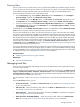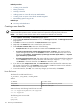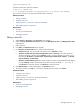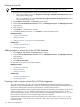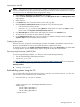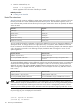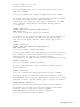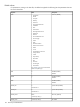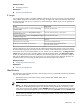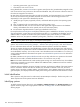HP Systems Insight Manager 5.3 Technical Reference Guide
Deleting a hosts file
NOTE: Delete hosts files only if you no longer need them or if you are creating a new hosts file.
1. Ensure that the selected hosts file is not in use. A hosts file is not in use when:
• There are no references to it in the Ping exclusion ranges, templates and/or hosts files section
of the general settings page.
• There are no references to it in the Ping inclusion ranges, templates, and/or hosts files section
of every existing discovery task.
2. Select Options→Discovery. The Discovery page appears
3. Under the For all automatic discoveries section, click Manage hosts files. The Manage Hosts Files
page appears.
4. Select hosts files.
5. Click Delete. A confirmation box appears.
6. Click OK to delete the hosts files, or click Cancel to cancel the delete process.
Related procedures
• Creating a new hosts file
• Editing a hosts file
• Adding systems in a hosts file to the HP SIM database
Related topics
• Discovery and identification
• Managing hosts files
Adding systems in a hosts file to the HP SIM database
1. Select Options→Discovery. The Discovery page appears
2. Under the For all automatic discoveries section, click Manage hosts files. The Manage Hosts Files
page appears.
3. Select hosts files.
4. Click Add Systems Now.
HP SIM reads in the hosts file and adds the systems.
Related procedures
• Creating a new hosts file
• Editing a hosts file
• Deleting a hosts file
Related topics
• Discovery and identification
• Managing hosts files
Creating a task to import a hosts file for HP SIM integration
Users
with
administrative rights
who are using both HP SIM and its companion Windows management
application, Insight Manager (WIN32), can import Insight Manager (WIN32) system
database
files for easy
transition from the Windows client/server environment to a web-based environment.
Insight Manager (WIN32) creates a system database file that stores the names and
IP
addresses of
discovered
systems
in the file cim_ip.dat. The file is formatted like a
hosts file
that HP SIM recognizes. The file is
dynamically updated as systems are discovered or deleted in Insight Manager (WIN32). The cim_ip.date
file is located in the directory where Insight Manager (WIN32) is installed.
Insight Manager (WIN32) supports systems that include spaces in their names. In the cim_ip.dat file,
these system names contain an asterisk (*) instead of a space. Any
system
name that contains a space is
invalid in HP SIM.
114 Discovery and identification