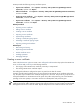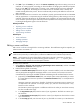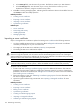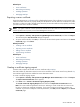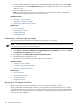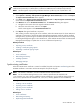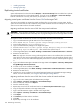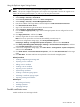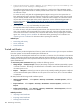HP Systems Insight Manager 5.3 Technical Reference Guide
• Installing OpenSSH
• Managing SSH keys
Replicating trusted certificates
System administrators that have the HP SIM Require or First Time Accept features enabled can replicate
the trusted certificates list to other HP SIM systems. If you do not use the Require or First Time Accept
features of HP SIM as a two-way trust solution, this procedure is not necessary.
Migrating trusted system certificates from the Source
CMS
to the target CMS
Two options are available to migrate the trusted certificates from a source CMS to a target CMS. The first
option can be used when the source CMS has many trusted certificates and the second option can be used
when a source CMS has fewer of trusted certificates.
Migrating certificates when the source CMS has many trusted certificates
WARNING! When migrating certificates, you lose the existing SSL Server Key and certificate on the target
CMS and must reestablish the trust relationship with any agents configured to trust the target CMS. See Step
13.
To migrate a trusted certificate from a source to a target CMS with many trusted certificates:
1. Log in with administrative rights HP SIM on the source CMS system.
2. Go to <HPSIM Install folder>\Systems Insight Manager\config\certstor.
3. Copy the files named hp.keystore and keyfile.3.
4. Log in with administrative privileges to the target CMS system.
5. Go to the <HPSIM Install folder>\Systems Insight Manager\config\certstor directory.
6. Replace the hp.keystore and keyfile.3 files with the files copied in step 3.
7. On the target CMS system, select Start→Settings→Control Panel→Administrative Tools→Services.
8. Restart the HP SIM service.
Note: You might see a browser warning indicating that the name in the certificate does not match the
name of the site. This result is expected because you are temporarily using the certificate from the source
CMS, but you can view the certificate displayed by the browser to ensure its authenticity before signing
in.
9. Sign in with administrative rights to HP SIM on the target CMS. Select Options→Security→HP Systems
Insight Manager Server Certificate.
10. To create a new server certificate, click New.
11. On the target CMS system, select Start→Settings→Control Panel→Administrative Tools→Services.
12. Restart the HP SIM service.
13. Install the new server certificate on the required managed systems using the Replicate Agent Settings
feature. For more information, see “Using the Replicate Agent Settings feature”.
Migrating certificates when the source CMS has a lower number of trusted certificates
1. Log in to the source CMS system with administrative privileges.
2. Select Options→Security→Credentials→Trust Relationships.
3. Select a certificate, and then click Export.
4. Save the certificate locally.
5. Repeat steps 2 and 3 for all certificates listed on the Trusted System Certificates page.
6. Copy all exported certificates to the target CMS system.
7. Sign in with administrative rights to HP SIM on the target CMS.
8. Select Options→Security→Credentials→Trust Relationships
9. Click Import.
10. Click Browse, and then select a certificate.
11. Click OK.
12. Repeat steps 9 through 11 for all certificates.
178 Networking and security