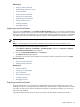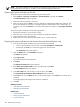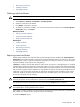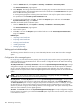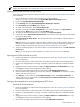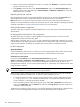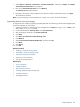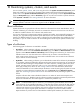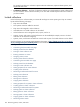HP Systems Insight Manager 5.3 Technical Reference Guide
NOTE: For Trust By Certificate, the certificate from the HP SIM system can be installed during the initial
support pack deployment. See “Initial ProLiant Support Pack Install” for more information.
Importing the HP SIM certificate over the network
If you prefer importing the HP SIM certificate from a file, see Importing the HP SIM certificate from a file for
more information.
1. From a web browser, navigate to the managed server using the address:
https://managed-server:2381. The System Management Homepage appears.
2. Log in to the System Management Homepage.
3. On the Settings tab, select System Management Homepage→Security.
4. Click Trust Mode. The Trust Mode page appears.
5. To require trusted certificates, select Trust by Certificate.
6. To save the trust mode, click Save Configuration, or to cancel all changes, click Reset Values.
7. Click the browser Back button to return to the Trust Mode page.
8. To access the Trusted Management server certificate, click Trusted Certificate.
9. In the text box next to Add Certificate From Server, enter the name of the HP SIM server that contains
the certificate to be added.
10. Click Add Certificate From Server. The certificate information is presented for verification before it
is added to the list.
Note: Because this is a nonsecure request over HTTP, a malicious party could intercept the request and
substitute an untrusted certificate in response to the request. A more secure method for obtaining the
HP SIM certificate is described in the Importing the HP SIM certificate from a file section.
11. Verify the certificate information. If you want to add it to the Trusted Certificate List, click Add Certificate
to Trust List.
Note: If you are setting up a trusted certificate on a cluster, see “Cluster” for more information.
Importing the HP SIM certificate from a file
1. Export the HP SIM server certificate from the HP SIM server to a file. See “Exporting a server certificate”
for more information.
2. Place the certificate file in a file location that is accessible by the file system of the managed system.
3. Browse to the managed system, and using a text editor, open the HP SIM server certificate created in
step 1.
4. Highlight the entire contents of the file, including the Begin Certificate and End Certificate lines. Copy
the highlighted contents of the certificate file to the clipboard.
5. Return to the managed system browser and then select the HP SIM Certificate Data box.
6. Paste the contents of the certificate file into this box, and then click Add Cert. A confirmation window
appears with three links at the top.
7. Click Options, and scroll down to the Trusted Certificates section. The Trusted Certificates: list
appears with the server name and links to View Certificate and Remove Cer tificate for the HP SIM
certificate that was just added.
Setting up the managed server running Management HTTP Server
Importing the HP SIM certificate
1. Export the HP SIM server certificate from the HP SIM server to a file. See “Exporting a server certificate”
for more information.
2. Place the certificate file in a file location that is accessible by the file system of the managed system.
3. Browse to the managed system, and using a text editor, open the HP SIM server certificate created in
step 1.
4. Highlight the entire contents of the file, including the Begin Certificate and End Certificate lines. Copy
the highlighted contents of the certificate file to the clipboard.
5. Return to the managed system browser and select the HP SIM Certificate Data box.
Trusted certificates 185