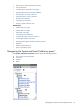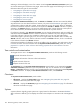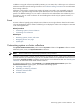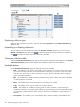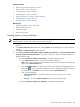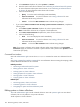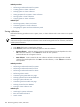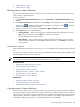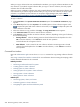HP Systems Insight Manager 5.3 Technical Reference Guide
Displaying collection type
Select the type of collection you want to customize by selecting Systems from the Show collections of
dropdown box.
Expanding or collapsing collections
You can select to view all collections included in the Shared or Private collections, or to view only the
Shared or Private collection titles. Click to expand all system and cluster collections in the table, or
click to collapse all system and cluster collections in the table.
Customize collections table
When the Customize Collections page appears, if the collection and system status appears in the System
and Event Collections panel, a table appears that includes the names of all the collections.
Available buttons
On the Customize Collections page, the following options are available:
• New This enables you to create a new system or cluster collection. If you have
administrative rights
,
you can save the new collection as a shared collection. Otherwise, you can save it only as a private
collection. See “Performing an advanced search for systems” for more information about creating a
system collection by attributes.
• Edit This enables you to modify an existing collection name and its contents. This button is disabled
if a locked collection is selected.
• Move This enables you to move collections from one collection to another.
• Copy This enables you to copy a collection as another collection.
• Delete This enables you to delete an existing system or cluster collection, or system and event
combination collections. Only empty system collections can be deleted. If you have administrative rights,
you can delete a shared system or cluster collection. This button is disabled if a locked collection is
selected.
• Set Properties This enables you to set the display status, collection visibility, and the default view.
194 Monitoring systems, clusters, and events