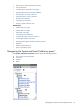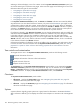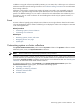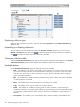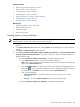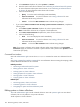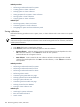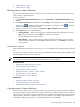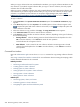HP Systems Insight Manager 5.3 Technical Reference Guide
Related procedures
• Performing an advanced search for systems
• Editing system or cluster collections
• Creating system or cluster collections
• Deleting system or cluster collections
• Setting properties for a system or cluster collection
• Moving system or cluster collections
• Copying system or cluster collections
Related topics
• Monitoring systems, clusters, and events
• Default shared collections
• System status types
• Software status types
Creating system or cluster collections
NOTE:
Users
with
administrative rights
can create a shared collection. Users with
operator rights
can view
shared collections, but can only create their own private collections.
1. In the System and Event Collections panel, click Customize. The Customize Collections page
appears.
2. In the Show collections of dropdown list, select Systems. All available system or cluster collections
appear.
3. Click New. The New Collection section appears.
4. Select Choose members individually, Choose members by attributes, or Choose members from
existing system and event collections. See “Types of collections” for more information about the
different collection types.
• If you selected Choose members individually, complete the following steps:
In the Choose from dropdown list, select an individual collection.
Note: When select a collection from the dropdown list, the first-level members of that collection
appear in the Available Items box.
a.
b. From the Available Items box, select items to place in the collection by highlighting the item
and clicking . You can click the up and down arrows to change the position of an item in
the collection, or click Remove to remove items from the Selected Items box.
c. Click one of the following:
• Save As Collection To save the collection. See “Saving collections” for more
information.
• Cancel To close the New Collection section without saving changes.
• If you selected Choose members by attributes, complete the following steps:
Customizing system or cluster collections 195