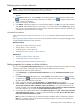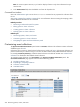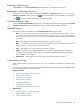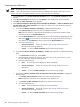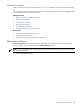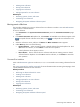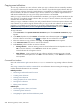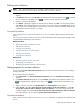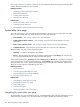HP Systems Insight Manager 5.3 Technical Reference Guide
Creating event collections
NOTE: By default, all newly created collections are private.
NOTE:
Users
with
administrative rights
can create a new shared event collection. Users with
operator
rights
or
user rights
view shared collections, but can create only their own collections.
1. Click Customize in the System and Event Collections panel. The Customize Collections page
appears.
2. In the Show collections of dropdown list, select Events. All available event collections appear.
3. Click New. The New Collection section appears.
4. Select Choose members individually, Choose members by attributes, or Choose members from
existing event and system collections. See “Types of collections” for more information about the
different collection types.
a. If you selected Choose members individually, complete the following steps:
i. In the Choose from dropdown list, select an individual collection.
Note: When a collection is selected from the dropdown list, the first-level members of that
collection appear in the Available Items box.
ii. From the Available Items box, select items to place in the collection by highlighting the item
and clicking . You can click the up and down arrow to change the position of an item in
the collection, or click Remove to remove items from the Selected Items box.
iii. Click one of the following:
• Save As Collection To save the collection. See “Saving collections” for more
information about saving collections.
• Cancel To close the New Collection section without saving changes.
b. If you selected Choose members by attributes, the New section appears. Complete the following
steps:
i. In the Search for dropdown list, select events.
ii. Enter the search criteria for the collection. See “Performing an advanced search for events”
for more information about event search criteria.
iii. Click one of the following:
• View To run the search and display the results immediately.
• Save As Collection To save the collection. See “Saving collections” for more
information.
• Cancel To close the New Collection section without saving changes.
c. If you selected Choose members from existing event and system collections, complete the
following steps:
i. In the Select event collection dropdown list, select an event collection.
Note: Combination collections are not displayed in the dropdown list.
ii. In the Select system collections dropdown list, select a system collection.
iii. Click one of the following:
• View To run the search and display the results immediately.
• Save As Collection To save the collection. See “Saving collections” for more
information about saving collections.
• Cancel To close the New Collection section without saving changes.
204 Monitoring systems, clusters, and events