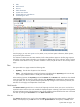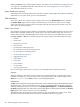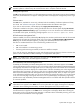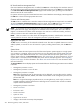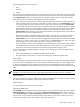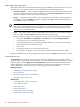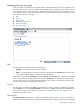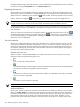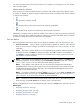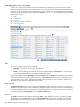HP Systems Insight Manager 5.3 Technical Reference Guide
1. Tabs
2. Quick Launch
3. View as
4. Table information
5. System view columns
6. System table view page buttons
7. Customizing the view
From this page, you can view
systems
in a list, table, or tree, and save system collections, delete systems,
and print the system collection.
If a collection includes more than 500 members, the first 500 members appear on the first page. Systems
selected on one page remain selected as you navigate to a different page in the collection. When a column
is selected as the column to sort by, the entire collection is sorted, not just the items on the currently viewed
page.
Tabs
The system table view page contains the following tabs:
• System(s) This tab lists all systems in the collection.
• Events This tab displays the events for all systems included under the System(s) tab. From this tab,
you can apply additional filters to modify the event table display.
When switching between the System(s) tab and the Events tab, the Events tab "remembers" the selected
events and event filter (if viewing a system collection). The System(s) tab remembers the selected systems,
view type (table, tree, or icon), and the selected system filter (if viewing an event collection). However, the
selections on each page are independent of each other.
Quick Launch
The Quick Launch hyperlink links to a short list of frequently used tools. Place your cursor over the link to
expand the menu and view the tools available for displayed systems. Selecting a tool from this list bypasses
the target verification page of the Task Wizard. You cannot schedule tools launched from this menu. Customize
this menu by clicking the Customize link in the Quick Launch menu.
View as
This View as dropdown list is used to select either table, which displays the system results in a table form,
icons, which displays only the HS status icon and the System Name for each system, and tree, which
System table view page 211