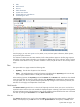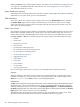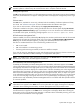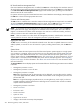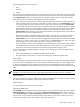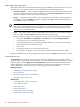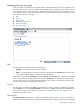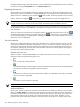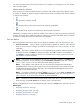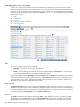HP Systems Insight Manager 5.3 Technical Reference Guide
NOTE: The status of a complex is collected only when VSE Manager is registered with HP SIM. In addition,
the status update is collected every 30 minutes from the nPar or Complex outside of HP SIM.
Management processor
The MP column displays the status icon of the management processor if the system has an iLO board installed.
Otherwise, the Informational icon appears. Clicking the status icon displays the management processor login
page.
Software status
The SW column, available for servers only, indicates both the availability of software updates and if they
are critical. See “Software status types” for more information about the software status types.
If you click an Unknown status, HP SIM displays the Legacy Version Control page.
If HP VCA is installed on the system, clicking the software status icon for that system displays HP Version
Control Agent Software Inventory page. If you hold your cursor over the status icon and the HP VCA is
not installed on the system, the following message appears: Version Control Agent not found.
HP Performance Management Pack
If PMP is installed, this column (indicated by PF) displays the cumulative performance status of all monitored
subsystems for the system. By clicking the status icon in this column, the HP Performance Management
Pack page for the selected system appears, providing more detailed performance information.
The status is considered Unknown if one of the following conditions are met:
• PMP is not licensed.
• PMP is licensed but is not monitoring a server.
• If licensing and monitoring are started, but there are insufficient samples.
If you click the status link, PMP displays a page with information about purchasing a license to monitor that
system or shows notification that PMP monitoring is not supported on that system.
NOTE: For the PF column, status appears for all systems from the All Servers list. If the status cannot be
determined for some reason, the status appears as Unknown.
HP Vulnerability and Patch Management Pack
If installed, HP Vulnerability and Patch Management Pack vulnerability information appears in the VPM
column of the HP SIM console. Initially, the icon in the column indicates Vulnerability and Patch Management
Pack eligibility information for the target system in the row. After target servers are licensed and a vulnerability
scan is performed, the column displays the combined status of the last vulnerability scan on the target system
(patch status does not appear in the column). Click the icon to display detailed information about the system
status about Vulnerability and Patch Management Pack. Clicking the Normal, Minor, or Major icons opens
a new informational page from which you can access the last scan results for the system. You can also launch
a new scan from this page. Clicking the Unknown icon for a system displays an explanatory page listing
possible reasons why Vulnerability and Patch Management Pack is inaccessible and offers possible solutions
to correct the problem.
NOTE: If the Vulnerability and Patch Management Pack is not installed on the HP SIM system, the
Informational icon appears in the VPM column on the system table view page. Clicking this icon displays
information about installing the Vulnerability and Patch Management Pack and purchase licenses.
If the system is not licensed, or has not yet been scanned by the Vulnerability and Patch Management Pack,
the Informational icon appears in the VPM column. Clicking this icon displays details about licensing the
target system, a link to the HP SIM License Manager or information about vulnerability scanning, and a link
to scan for patch vulnerabilities on the target system.
System table view page 213