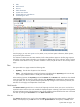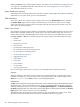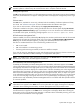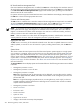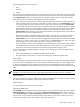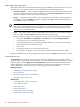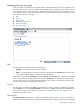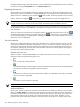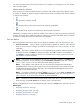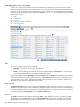HP Systems Insight Manager 5.3 Technical Reference Guide
The following system types are containers:
• Rack
• Enclosure
• Cluster
When servers and management processors in racks and enclosures are
discovered
and
identified
, associations
are made between the systems and the racks and enclosures where systems reside. This association appears
in the System Name column on the system table view page by showing
name
in
system type container
name
. The following are examples of the different associations available:
• When switches in blade enclosures are discovered and identified, associations are made between the
switches and the enclosures where they reside. This association appears in the System Name column
on the system table view page by showing
switch_name
in Encl.
enclosure_name
. The System Type
column displays Switch as the system type. For HP SIM to identify and manage the HP ProLiant p-Class
server blades correctly, HP Insight Management Agent 5.50 or later must be installed on the blades to
make associations work and event correlation function properly. Clicking an enclosure name in the
System Name column displays a list of all discovered systems in the selected enclosure. The status for
both racks and enclosures is always Unknown.
• When a server blade is identified through another system in the same rack or enclosure, associations
are made between the iLO and the enclosures where they reside. This association appears in the
System Name column on the system table view page by showing the system serial number prepended
with
Server_
in Encl.
enclosure_name
. For example,
Server_C349KJP5D876
in Encl.
Encl4
. The system
address, product name, and operating system do not appear for these systems.
• When a NonStop computer system is identified, all c-Class blades that are associated with this system
are identified and the association made. These blades have two associations, one is associated with
the enclosure and the other association is associated with the NonStop computer system.
You can launch HP Serviceguard Manager to manage a server belonging to an HP Serviceguard cluster.
To do so, ensure that:
• HP Serviceguard Manager is installed and registered with HP SIM.
• The system selected is an HP-UX or Linux server that belongs to an HP Serviceguard cluster.
System Type
This column displays the system type (for example, Server or Desktop). The system type Unmanaged indicates
systems that have no management protocol that HP SIM can detect (for example, no
SNMP
, WBEM,
DMI
,
or
SSH
). The system type Unknown indicates systems that have some management protocol but have not
matched any identification rule in HP SIM. See “System types” for more information about the different system
types.
NOTE: Unmanaged systems might indicate that the credentials were not set correctly to communicate with
the system. If you know that there are HP Insight Management Agents installed, verify the credentials.
System Address
This column displays the primary IP address of the system that HP SIM uses to communicate with the system.
Not all systems have an IP address, including HP Serviceguard clusters.
Product Name
This column displays the product name of the system.
Operating system name
The OS Name column displays the systems operating system. For a Serviceguard cluster, this column displays
HP Serviceguard if the cluster is of type HP-UX, or HP Serviceguard for Linux if the cluster is of type
Linux. HP Serviceguard and HP Serviceguard for Linux under the OS Name column in the
virtual
cluster
system column do not represent the actual operating system name and type. This field alerts you that the
servers that comprise the cluster are of HP-UX or Linux type, respectively.
System table view page 215