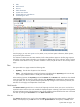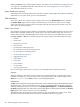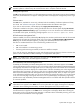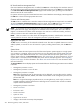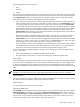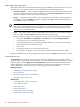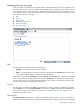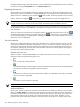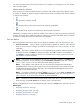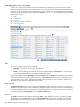HP Systems Insight Manager 5.3 Technical Reference Guide
System table view page buttons
Three buttons at the bottom of the system table view page are available to users with
administrative rights
.
These buttons are not available when using a tool and selecting an individual target system.
• Save As Collection When a system is highlighted, this button is used to save the selection with a
new name. Changes are saved on a per-user basis. If you click Save As Collection, the collection is
saved as a combination of the system and event collections.
• Delete This button is used to delete one or more systems from the
database
. Select the systems to
be deleted, and then click Delete. A dialog box appears. Click OK to continue with the deletion, or
click Cancel to cancel the operation.
NOTE: If you delete a virtual machine host, you can access it through the Virtual Machine Management
Pack console. The operations that you can be perform on a virtual machine host are not affected by
the fact that the HP SIM system has been deleted. The Virtual Machine Management Pack console
continues to show the HP SIM status.
• Print This button is used to create a printer-friendly version of the list in a new window. From the
table view page, select File→Print from the browser menu to print the report.
Because certain print options are not supported in HP SIM, you cannot perform the following tasks:
• Change the Orientation to Landscape in the Print dialog box (see Printing Problems in
“Troubleshooting” for a workaround to this issue)
• Cancel printing after the print job has been executed; however, you can access the operating
systems print queue and cancel the print job
• Print to a file
• Print specific selections; you can print the entire list only
• Print the table view page if you close the browser immediately after issuing a print request
Buttons are disabled if you do not have appropriate rights. However, the Print button appears for all users.
Customizing the view
The Customize link is located in the upper right corner of the system table view page. Click this link to
configure where columns appear and in what order. When you modify the columns to display on the system
table view page and select Apply to all system table views, these columns become the default set of
columns displayed for any system collection selected if the collection does not already have customized
columns defined. See “Customizing the system table view page” for more information.
Related procedures
• Customizing the system table view page
• Saving collections
• Deleting systems from the HP SIM database
• Printing a system collection view
Related topics
• Monitoring systems, clusters, and events
• System table view page
• System status types
• Software status types
• Navigating the picture view page
• Contract and warranty status types
216 Monitoring systems, clusters, and events