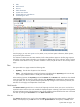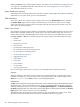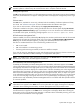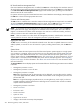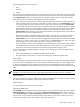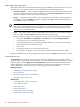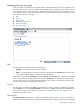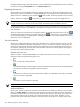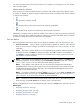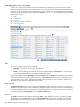HP Systems Insight Manager 5.3 Technical Reference Guide
the target verification page of the Task Wizard. You cannot schedule tools launched from this menu. Customize
this menu by clicking the Customize link in the Quick Launch menu.
Expanding the tree view
Branch nodes can be expanded by clicking the toggling expansion icon. However, the system name is not
an expansion control, but a hyperlink to a page that displays more information about that particular system.
When a branch is collapsed, the icon appears as . When clicked, the branch expands to show the child
systems, and the icon toggles to . Clicking the icon again collapses the branch and toggles the icon.
NOTE: The expansion state persists only for the page session. When the page is reloaded or navigated
to again, a fresh tree is loaded to ensure that all newly discovered systems are added to the view.
A paging mechanism is provided in the branches. When a branch is expanded, the first 100 systems appear.
To view additional systems, click next...of.... Clicking this link displays either the remaining systems or the
next 100 system.
At the top of each tree view there are two expansion buttons. To expand all branches of the tree, click .
To collapse all branches of the tree to first-level branches, click . If there are too many systems to load
into the expand all page, a message appears, advising you that there are too many systems in the tree and
the function cannot be performed.
Tree view hierarchy
The tree view displays status data for each system. The status icon is located in the left of the tree view next
to the selection checkbox. If the status of the system is Unknown, no status icon appears. If the systems are
containers, the status to the left of the container name appears as the most critical status of the systems in
the container, including the container status itself. The status of the actual container appears to the right of
the system name and a system type label.
Selection in the tree view
When a container is selected independently of its contents, the selection control for the tree view cycles
through four states using the following check icons:
•
First, or initial state; nothing selected.
•
Second state; both the container and the contents are selected. If the contents are not already expanded,
the next level of children is expanded to show the selection.
•
Third state; all contents are recursively selected. The children are expanded to show they are selected.
Only the next level is expanded.
•
Fourth state; only the container is selected.
NOTE: If a collection is selected and the collection selects its own contents, the checkboxes are disabled.
Available drilldowns
The tree view contains hyperlinks for the system name and status icon drilldowns. When you click a system
name, the System Page for that particular system appears. The status icons drill-down to the status URL for
that system, unless the status icon is the status icon to the left of a container. Clicking the roll-up status of a
branch loads a table view of all systems in that branch that match the roll-up status. Therefore, you are
presented with all the systems that contribute to the severity of the roll-up status. For example, if the status
218 Monitoring systems, clusters, and events