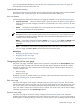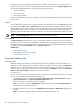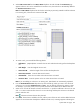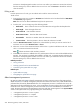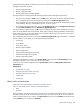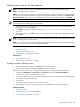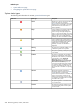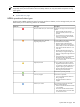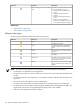HP Systems Insight Manager 5.3 Technical Reference Guide
Two default collections are related to racks and enclosures and are listed under the System Type collection:
• All Racks
• All Enclosures
On the system table view page, racks appear in the following formats:
• Encl1 in Rack1
• Rack1
To view the Picture View page, click a rack hyperlink on the system table view page or from the System
and Event Collections panel.
To produce a list of all discovered systems in the selected enclosure, click an enclosure name in the System
Name column on the system table view page. The status for both racks and enclosures is always Unknown.
The Picture View page contains a diagram of the discovered systems in the enclosure and, if available, in
the rack. While signed in to HP SIM, if you place your cursor over a server, you receive information about
that particular server, including server blade name, slot number, and the enclosure in which the server is
located.
Related topics
• System table view page
• Navigating the system table view page
• Navigating the picture view page
Customizing the system table view page
The Customize link is located in the upper right corner of the system table view page. Click this link to
configure where columns appear and in what order. When you modify the columns to display on the system
table view page and select Apply to all system table views, these columns become the default set of
columns displayed for any system collection selected if the collection does not already have customized
columns defined. See “Customizing the system table view page” for more information.
To customize the system table view page:
1. On the system table view page, click Customize. The Customize Table Appearance page appears.
2. Select the columns you want displayed in the Available Columns box, and then click to add the
columns to the Displayed Columns box.
3. To remove one or more columns from the display, select the columns in the Displayed Columns box,
and then click to move them to the Available Columns box.
4. To rearrange how the columns appear, select a column in the Displayed Columns box, and then click
or .
5. To sort collection results by a particular column, select a column from the Sort by dropdown list.
6. Select Ascending or Descending.
7. To apply the customization to all system collections, select Apply to all system collections.
8. To save selections and return to the system table view page, click OK, or to cancel all changes and
return to the system table view page, click Cancel.
Related procedures
• Saving collections
• Deleting systems from the HP SIM database
• Printing a system collection view
Related topics
• System table view page
• Navigating the system table view page
226 Monitoring systems, clusters, and events