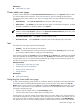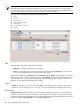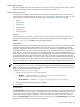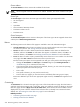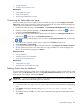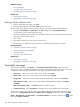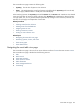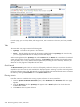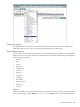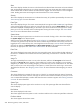HP Systems Insight Manager 5.3 Technical Reference Guide
Cluster Address
The Cluster Address column contains the IP address for the cluster.
NOTE: HP Serviceguard clusters do not have an IP address. Therefore, this column is blank for this type
of cluster.
Cluster Type
The Cluster Type column shows the cluster type. Some of the cluster types supported include:
• HP Serviceguard
• MSCS
• OpenVMS
• SCO UnixWare7 NonStop Clusters
• TruCluster Production server
• TruCluster Server
Cluster Description
The Cluster Description column contains a description of the cluster type. HP Serviceguard clusters have
a description of HP Serviceguard cluster.
Buttons
The following buttons at the bottom of the page are available to users with administrative rights:
• Save As Collection. When clusters are selected, you can save the selection with a new name. Changes
are saved on a per-user. See “Saving collections” for more information.
• Delete. This button is used to delete clusters from the database. Select clusters to delete from the
database, and then click Delete. A confirmation box appears. to delete the clusters, click OK, or to
cancel the deletion, click Cancel. See “Deleting clusters from the database” for more information.
• Print. This button is used to create a printer-friendly version of the list in a new window. From the cluster
view page, select File→Print from the browser menu to print the report.
Because certain print options are not supported in HP SIM, you cannot perform the following tasks:
• Change the Orientation to Landscape in the Print dialog box (see Printing Problems in
“Troubleshooting” for a workaround to this issue)
• Cancel printing after the print job has been executed; however, you can access the operating
systems print queue and cancel the print job
• Print to a file
• Print specific selections; you can print the entire list only
• Print the table view page if you close the browser immediately after issuing a print request
Buttons are disabled if you do not have appropriate rights. However, the Print button appears for all
users.
Customizing
The Customize link is located in the upper right corner of the cluster table view page. Click this button to
configure which columns appear and in what order. When you modify the columns to display on the cluster
table view page and select Apply to all cluster table views, these columns become the default columns
displayed for any cluster collection selected if that collection does not already have customized columns
defined. See “Customizing the cluster table view page” for more information.
Related procedures
• Customizing the cluster table view page
• Deleting clusters from the database
234 Monitoring systems, clusters, and events