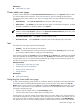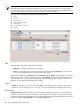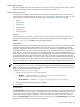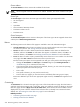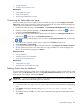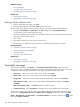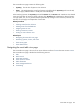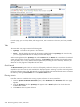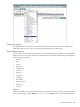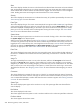HP Systems Insight Manager 5.3 Technical Reference Guide
• Saving collections
• Printing a cluster collection view
Related topics
• Cluster table view page
• Using Cluster Monitor
• HP Serviceguard Manager overview
Customizing the cluster table view page
When you modify the columns to display on the cluster table view page and select Apply to all cluster
table views, these columns become the default columns displayed for any cluster collection selected if that
collection does not already have customized columns defined.
1. On the cluster table view page, click Customize. The Customize Table Appearance page appears.
2. Select the columns you want displayed in the Available Columns box, and then click to add the
columns to the Displayed Columns box.
3. To remove one or more columns from the display, select the columns in the Displayed Columns box,
and then click to move them to the Available Columns box.
4. To rearrange how the columns appear, select a column in the Displayed Columns box, and then click
or .
5. To sort the list by a particular column, select a column from the Sort by dropdown list.
6. Select Ascending or Descending.
7. If you want the customization to apply to all cluster collections, select Apply to all cluster collections.
8. To save selections and return to the cluster table view page, click OK, or to cancel all changes and
return to the cluster table view page, click Cancel.
Related procedures
• Saving collections
• Deleting clusters from the database
• Printing a cluster collection view
Related topics
• Cluster table view page
• Navigating the cluster table view page
Deleting clusters from the database
You cannot delete clusters that contain cluster members defined in HP SIM. To delete a cluster with its cluster
members, select the All Systems collection in the System and Event Collections panel. Then, select the
cluster and all of its members, and then click Delete.
IMPORTANT: If you do not add the IP addresses of the deleted clusters to the discovery exclusion list, the
systems will be rediscovered and added again to the database.
To delete a cluster from the database:
1. On the cluster table view page, select one or more clusters to delete from the database by highlighting
them.
2. Click Delete. A dialog box appears, stating, Are you sure you want to delete these
systems?
3. To delete the clusters, click OK, or to return to the cluster table view page without deleting the clusters,
click Cancel.
Cluster table view page 235