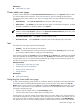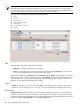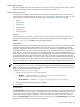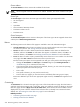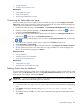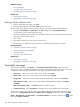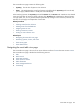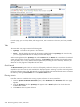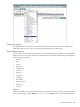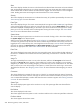HP Systems Insight Manager 5.3 Technical Reference Guide
Related procedures
• Saving collections
• Printing a cluster collection view
• Customizing the cluster table view page
Related topics
• Cluster table view page
• Navigating the cluster table view page
Printing a cluster collection view
1. From the cluster table view page, click Print.
2. When the report appears, select File→Print in the browser menu.
Because certain print options are not supported in HP SIM, you cannot perform the following tasks:
• Change the Orientation to Landscape in the Print dialog box (see Printing Problems in
“Troubleshooting” for a workaround to this issue)
• Cancel printing after the print job has been executed; however, you can access the operating systems
print queue and cancel the print job
• Print to a file
• Print specific selections; you can print the entire list only
• Print the table view page if you close the browser immediately after issuing a print request
Related procedures
• Customizing the cluster table view page
• Deleting clusters from the database
• Saving collections
• Printing a cluster collection view
Related topics
• Cluster table view page
• Navigating the cluster table view page
Event table view page
To access event collections, click Events in the System and Event Collections panel.
Users
with
administrative rights
can manage all shared
event
collections from the event table view page. All users can
manage their own private event collections from this page, and perform the following tasks:
• Clear events Select one or more events to clear, and then click Clear.
• Delete events Select one or more events to delete, and then click Delete.
• Assign events Select one or more events to assign to specific users, and then click Assign to.
• Add comments to events Select one or more events to add comments to, and then click Enter
Comment.
• Print event collection results Click Print to print the collection results.
• Customize the view Click Customize to customize which columns appear and in what order.
For users with
operator rights
and user rights to clear, delete, assign events, and add comments to events,
you must select Configuration Tool from the Show tools in category dropdown list. Then, select Clear
Events, Delete Events, Assign Events, and Comment Events as necessary, and then click to add
them to the Toolbox contents.
236 Monitoring systems, clusters, and events