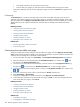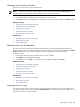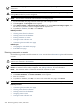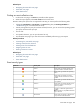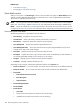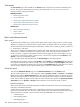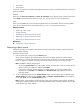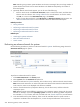HP Systems Insight Manager 5.3 Technical Reference Guide
Tool search
The Tool Search link is also available in the Search panel. Click this link to search for available tools in
HP SIM. The only tools displayed are the tools you are authorized to use. See “Tool search” for more
information about running tool searches.
Related procedures
• Performing a basic search
• Saving collections
• Performing an advanced search for systems
• Performing an advanced search for clusters
• Performing an advanced search for events
Related topics
• Basic and advanced search
• Search criteria
• System status types
Basic and advanced search
Basic search
The Search feature enables you to quickly retrieve details about a
system
using its name or common system
attributes. For example, you could search for a system name or an attribute such as server, HP-UX, or storage.
The search field only allows the following characters:letters, numbers, tilde (~), dash (-), period (.), underscore
(_), apostrophe ('), and space.
As you type, a dropdown list appears and lists systems with names that begin with the text entered. The list
includes up to 12 systems, and shows the icon for the system
health status
. If more than 12 systems are
found, an ellipsis (...) appears at the bottom of the list. Continue typing to narrow the list further. You can
use the mouse or arrow keys to select a system to view, or do not select a system and press Enter or click
Search to search for the indicated criteria.
If you selected a system in the dropdown list, the System Page for that system appears.
If you did not select a system, and you pressed Enter or clicked Search, the Search Results page displays
a list of systems that match your criteria. Clicking a name in the list displays the System Page for that system.
If no system in the database resembles the target system, the Search Results page indicates that no entries
meet the criteria, and gives you the option to search again or perform an advanced search.
Advanced search
To access the Advanced Search page, click the Advanced Search link in the Search panel.
You can create a system,
event
, or
cluster
search by selecting systems, events, or clusters in the Search
for box at the top of the Advanced Search page. Then you can specify the criteria to be used in the search.
The result of running a search is a collection. The
criteria
selected can also be saved as a collection definition,
so that search can be run again at a later date. The saved collections are stored in the System and Event
Collections panel as Systems or Events. These collections can be saved as private or shared.
Hierarchical displays
Some search criteria require hierarchical displays. Examples of hierarchical criteria are: Operating System,
Event Type, and Software/Firmware.
In these cases, the comparison selection box is replaced by a selection box containing the appropriate
syntax for that particular tree level. The most complex of these cases is the Software/Firmware criteria. When
Software/Firmware is selected, a series of search criteria are added below in a tree format:
• component type is
• and operating system is
• and category type is
248 Monitoring systems, clusters, and events