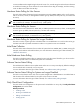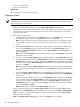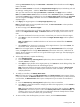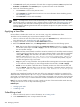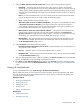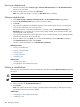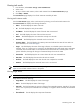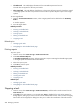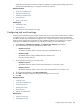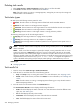HP Systems Insight Manager 5.3 Technical Reference Guide
Running a scheduled task
1. From the tool menus, select Tasks & Logs→View All Scheduled Tasks. The All Scheduled Tasks
appear in the workspace.
2. Select a task from the list, and then click Run Now.
Note: If an instance of the task is running, the Run Now button is disabled.
Editing a scheduled task
1. Select Tasks & Logs→View All Scheduled Tasks. The All Scheduled Tasks page appears.
2. From the All Scheduled Tasks page, select the task to be edited.
3. Click Edit.
The previously configured task information appears. Follow the same steps as if you are creating the
task. For more information, see “Creating a task”.
Because the task has a schedule associated with it, you must access the Schedule Task Page. The
Run Now button is not present (as it is when a task is being created).
Users
with
administrative rights
can change the owner of the task.
If the new owner does not have access rights to the tool or to selected targets, an error message appears
when the user attempts to edit or save the task.
4. After you edit the task, click Done, or to run the task immediately, select the Run Now checkbox on
the Schedule Task page before clicking Done.
This task is saved and appears on the All Schedule Task Page.
Related procedures
• Running a scheduled task
• Deleting a scheduled task
• Printing reports
• Viewing task results
• Stopping a task
Related topics
• Managing with tasks
• Navigating the All Scheduled Tasks page
Deleting a scheduled task
Deleting a
task
removes the task and its associated task instances from the All Scheduled Tasks page and
the
system
.
CAUTION: If you delete a task, the task is permanently deleted from the
database
and cannot be restored.
NOTE: You cannot delete system delivered (default) tasks.
1. Select Tasks & Logs→View All Scheduled Tasks.
2. Select a task from the All Scheduled Tasks list.
3. Click Delete.
Note: If an instance of the task is running, a message appears stating that you must stop the running
task instance before the task can be deleted.
Related topics
• Navigating the All Scheduled Tasks page
• Scheduling a task
286 Managing with tasks