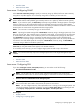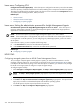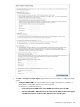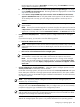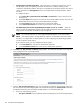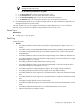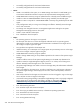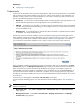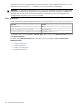HP Systems Insight Manager 5.3 Technical Reference Guide
Learn more: Configuring VCA
Configure Version Control Agent (VCA) Select this option to configure the HP VCA to point to the HP VCRM,
where the repository of software and firmware is located, enabling version comparison and software updates.
This option is available only for Windows systems. This section can be accessed in the Configuration section
of all CMS systems including Windows, HP-UX, and Linux.
Related topics
• Version Control
• About the Version Control Agent
• Configuring or repairing agents
Learn more: Setting the administrator password for Insight Management Agents
Set administrator password for Insight Management Agents version 7.1 or earlier Select this option to
repair the administrator password on all Insight Management Agents installed on the target systems as
applicable for Windows and Linux systems.
NOTE: Do not set this option if you have Insight Management Agents 7.2 or later installed.
NOTE: If the remote system is running HP-UX, this option is not executed on the remote system because it
is not applicable on HP-UX systems. If you are configuring only HP-UX target systems, you do not need to
set this option.
If you select this option, you must complete the following steps:
a. In the Password field, enter the new administrator password.
b. In the Confirm Password field, re-enter the new administrator password.
Related topic
▲ Configuring or repairing agents
HP-UX CMS
Configuring managed systems from an HP-UX Central Management Server
To run Configure or Repair Agents remotely against a system, you must have authorizations to run the
Configure or Repair Agents tool. You must have root privileges on the
Central Management Server
(CMS)
to modify the HP SIM community strings in the CMS security file. In addition, you must have root privileges
for HP-UX on the target systems to configure or repair the agent settings.
To configure agents remotely:
1. Select Configure→Configure or Repair Agents. The Step 1: Select Target Systems page appears.
NOTE: The Step 1: Verify Target Systems page appears if you select the targets before selecting
a tool.
2. Select target systems. For more information, see “Creating a task”.
3. Click Next. The Step 2: Install Providers and Agents (Optional) page appears. The options listed
apply only to ProLiant or Itanium-based Systems with Windows operating systems.
For HP-UX systems, skip this step and proceed to the next step.
4. Click Next. The Step 3: Configure or Repair Agents page appears.
322 Tools that extend management