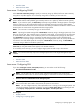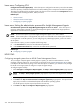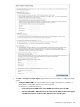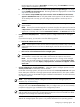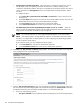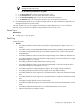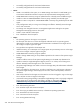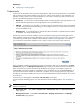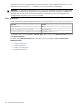HP Systems Insight Manager 5.3 Technical Reference Guide
Related topic
▲ Configuring or repairing agents
Custom tools
Custom tools are executed on the
CMS
and on target systems. They can be scripts, batch files, or executables
that can reference environment variables set by the tool in order to access system or event information. For
example, creating a custom tool to launch Notepad. You can create or launch
SSA
, MSA, and
WLA
tools.
You can create the following types of custom tools:
• Remote tool A tool that runs on selected target systems. It might copy files to the target systems or run
specific X-Window applications on the target systems. You can schedule this tool.
• CMS tool A tool that runs on the CMS. It is usually a script or batch file and can pass in environment
variables. Using Automatic Event Handling, you can configure this tool to run when events are received.
You can schedule this tool.
• Web page tool A tool that launches a web URL. The URL is launched in a separate browser window
on the CMS. You cannot schedule this tool.
Remote tools require environment variables, which are parameters passed to the launched application to
make it perform as expected. For more information, see “Environment variables for custom tools”. The launch
command string includes system variables and user-defined variables for your application. For example,
you could pass an environment variable that runs a script to check on the status of your mail server.
DOS environment variables are supported in custom tool parameters and work as parameters on the New
Custom Tool page or the Manage Custom Tools page. Unless you use DOS environment variables in a
batch or script file, you must surround them with double percent (%) signs. For example, to pass in the
NOTICELABEL
environment variable as a parameter on the parameter line, enter
%%NOTICELABEL%%
. If
you use DOS environment variables in a batch file or script file, use only a single percent (%) sign before
and after the environment variable name. For a list of other substitutable environment variables, see “Custom
tools reference”.
Custom tools you create appear under Tools→Custom Tools menu option.
You have multiple scheduling options. For more information about scheduling options, see “Scheduling a
task”.
IMPORTANT: The application must be able to execute in the security context provided to HP SIM (the
default is LocalSystem).
• New Custom Tools Select Tools→Custom Tools→New Custom Tool. The New Custom Tool
page appears.
• Manage Custom Tools Select Tools→Custom Tools→Manage Custom Tools. The Manage
Custom Tools page appears.
Custom tools 329