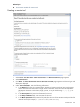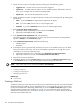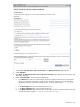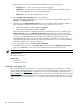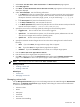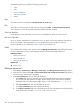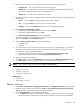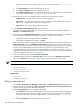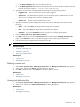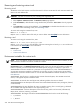HP Systems Insight Manager 5.3 Technical Reference Guide
4. Specify the user account on the target system by selecting one of the following options:
• Logged-in user The tool uses the user account that is logged in.
• Special user For UNIX and Linux systems, root; for Windows systems, Administrator. The tool
does not run on targets with an unknown operating system.
• Specific user The tool uses the specified user account.
5. Specify the maximum number of targets that the tool can select when creating the task by selecting from
the following:
• None If you select None, the target selection page does not appear.
• One If you select One, the tool runs on only one target system.
• Unlimited If you select Unlimited, the tool can run on multiple target systems.
6. Select Copy files to the target systems.
a. (Optional) To delete a specified file, select a file and click Delete.
b. (Optional) To add additional files, click Add.
7. In the Command with parameters field, enter parameters.
The interface supports nine parameters. If you enter more than nine parameters, the last parameter
appears as Zero(0) on the Task Results page.
8. Under Command output format, select from the following:
• Standard output
• X-Window
9. To prompt the user for input when they choose this tool to be run or scheduled, enter up to 10 labels
that can be used to ask for input. You can use the substitution parameters %1 through %10 in your
command line to access the values they enter.
a. (Optional) To require the user to enter data, select Required (user must enter data).
b. (Optional) To mask the user input, select Private (masks the data with *).
10. Select if the tool can be scheduled.
11. Click OK to add the tool to the Custom Tools menu and access the Manage Custom Tools page,
or click Previous to return to the previous page to select another type of custom tool.
NOTE: New custom tool tools are located under Tools→Custom Tools.
Related procedures
• Editing a remote tool
• Deleting a custom tool
• Viewing tool definition files
Related topics
• Custom tools
• Managing custom tools
Editing a CMS tool
1. Select Tools→Custom Tools→Manage Custom Tools. The Manage Custom Tools page appears.
2. Select the tool you want to edit, and then click Edit. The Describe how the new custom tool will
work page appears with the tool type and description displayed.
3. Under Tool Parameters, enter the following information:
a. In the Name field, enter the command name. Custom tool names must be at least one character,
and no more than 255 characters in length. The first character of the name must be alphabetic.
Custom tools 337