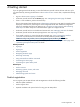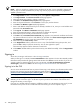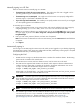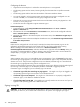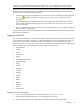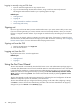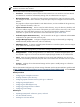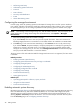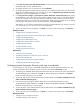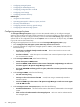HP Systems Insight Manager 5.3 Technical Reference Guide
NOTE: You must be connected to the Internet to register HP SIM.
NOTE: After you upgrade or complete a fresh installation of HP SIM, you are reminded to register each
time you sign in. You are reminded once per day only, and only if you have not previously registered or
applied a product license.
1. If the Registration window is not already open, select Options→Registration.
2. Click Register Now. The Product selection Web page appears.
3. Select the HP SIM part number to request a password.
4. Click Next. The Enablement key request Web page appears.
5. Enter the required information. Click Previous to revise your product selection.
6. Click Next. The Member sign-in Web page appears.
7. Enter e-mail address and password if you are already a member. If not, enter your e-mail address and
password under First time users.
8. Click Sign-In. The Address information Web page appears.
9. Enter the requested information. Items marked with an asterisk are required.
10. Read and accept the warranty and license terms to continue.
11. Click Next. The License/Password certificate page appears. Your password certificates and license
key/password file are sent to the e-mail address you provided. Click Save license key/password file
for HPSIMREG to save the license key/password file to your system.
12. Select and copy the License Key number.
13. In the Registration window, position the cursor in any of the five fields forming the input box, and
press the Ctrl + V keys to paste the license key. You can also right-click to paste.
The license key appears with five characters in each field.
14. Click Submit. HP SIM notifies you that the license key was added successfully. Close the Registration
window.
Signing in
Access the
GUI
using a web browser or the
CLI
using a
SSH
client.
When you first sign in to HP SIM, the First Time Wizard window appears. The First Time Wizard provides
information and procedures for getting started with HP SIM. Click Close to exit the window. If you do not
want this window to appear each time you sign in to HP SIM, select Do not automatically show this
wizard again, and then click Close. See the “Using the First Time Wizard” for more information.
Signing in to the GUI
You can access the HP SIM GUI from any network client using a web browser. For information about which
browsers are supported, see the HP SIM installation guides located at http://h18013.www1.hp.com/
products/servers/management/hpsim/infolibrary.html, and then select the appropriate guide for your
operating system.
NOTE: After accessing HP SIM, if you open additional windows in the same browser using the same HP
SIM URL, you do not need to sign in to HP SIM. Any time you start a new instance of the browser and
navigate to HP SIM, you must sign in.
If you sign in to HP SIM and then navigate to a different website, your HP SIM session times out. If you use
the same browser process to return to HP SIM within 20 minutes, you are not required to sign in.
42 Getting started