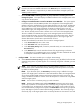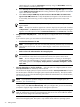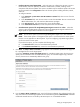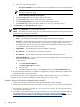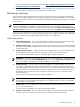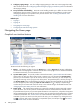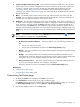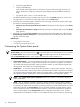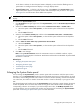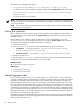HP Systems Insight Manager 5.3 Technical Reference Guide
a. Select one of the following options:
• Use sign-in credentials. These credentials must be a privileged account on the managed system.
NOTE: This option is not available if you selected any options on the “Step 2: Install Providers
and Agents (Optional)” page.
• Use the following credentials for all systems.
b. In the User name field, enter the system administrator name.
c. In the Password field, enter the system administrator password.
d. In the Password (Verify) field, re-enter the system administrator password.
e. In the Domain field, enter the Windows domain if you are using a domain account.
9. Click Run Now. The Task Results page appears.
NOTE: Click Schedule to run this task at a later time.
NOTE: The Configure or Repair Agents tool can update multiple target systems. The log results indicate
whether the repair attempt was successful.
The Task Results page displays the following information:
• Status This field displays the details for each target system within a task instance.
• Exit Code This field represents the success or failure of an executable program. If the return value
is zero or a positive value, the executable ran successfully. If a negative value is returned, the
executable failed. This exit code does not indicate that all configuration attempts were successful.
It is possible for some to succeed but some to fail.
• Target Name This field displays the name/IP address of the target.
• The stdout tab This tab displays the output text information.
• The stderr tab This tab displays information if the executable experienced an error.
• View Printable Report You can print reports for the selected target system or for all target systems
associated with the task instance.
To print a report:
a. Click View Printable Report.
An Options Message box appears.
b. Select a report.
c. Click OK to display the report, or click Cancel to return to the View Task Results page.
10. If the Management HTTP Server is installed on target systems, the login credentials are updated in the
Management HTTP Server password file.
Like other HP SIM tools, you can configure the Configure or Repair Agents tool to run on a schedule or
manually. Only one instance of Configure or Repair Agents tool can run at a time.
Example: Setting up Windows managed systems manually
1. Sign in to the HP SIM on the Windows CMS with full CMS administrative privileges.
2. Run the First Time Wizard if you have not already. See “Running a discovery task” for more information.
3. Run discovery if you have not already. See “Using the First Time Wizard” for more information about
running the First Time Wizard.
4. Preconfigure the HP SMH and version control components. For more information about preconfiguring
the HP SMH component, see
System Management Homepage Installation Guide
at http://
h18013.www1.hp.com/products/servers/management/agents/documentation.html and for version
74 Getting started