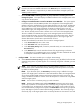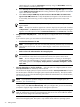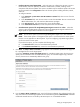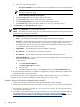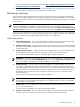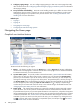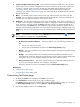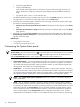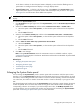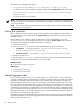HP Systems Insight Manager 5.3 Technical Reference Guide
4. System and Event Collections panel System and event collections enable you to view all known
systems and events in a specific management environment. A collection can be private, visible only to
its creator, or shared, visible to all users. HP SIM ships with default shared collections only. See
“Monitoring systems, clusters, and events” for information about customizing and creating new
collections. See “Default shared collections” for more information about the default shared collections
shipped with HP SIM.
5. Menus The HP SIM menus provide access to tools, logs, software options, and online help. The
Options menu is primarily for users who administer the HP SIM software. If you lack authorization to
use these tools, you might not be able to access certain menus.
6. Workspace The workspace displays the results of your latest request. It can contain a collection,
tool
,
or report. Some tools launch a separate browser window or X Window terminal instead of displaying
in the
workspace
. This area contains the Home page when you sign in to HP SIM. By default, the
introductory page is the Home page. The introductory page provides information and tips about HP
SIM and links to frequently used features. You can customize HP SIM to display a different page as the
Home page. See “Customizing the Home page” for information about selecting a different introductory
page.
NOTE: To maximize the workspace, click the Maximize link next to the Help icon ( ). To restore
the workspace to its original size, click Restore Size.
The four default sections on the introductory page include the following:
• Do this now to finish the installation: This section appears only if the following conditions are
met:
• The user has
administrative rights
.
• The user has not disabled this section from the Home Page Settings page.
• Monitor This section provides links to common monitoring tasks, including locating and tracking
systems
and
events
.
• Manage This section provides links to frequently used tools and features available from the
menus above the workspace. These links provide access to inventory reports, software and firmware
deployment,
discovery
, event handling, integrating custom tools, and
authorizations
.
• Did You Know You Can...? This section provides useful tips and shortcuts, including where you
can learn more about HP products, service offerings, and software.
This section appears if you have not disabled it from the Home Page Settings page.
Related topics
• Customizing the Home page
• Customizing the System Status panel
Customizing the Home page
1. To display the Home in the workspace click Home in the banner.
2. Click Customize in the upper-right corner of the introductory page.
If the Home page has been set to something other than the default introductory page, you can access
the Home Page Settings page by selecting Options→Home Page Settings.
3. Specify which page you want to use as Home page:
Customizing the Home page 77