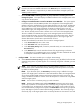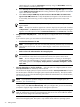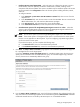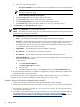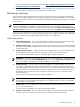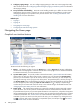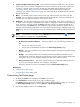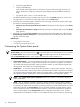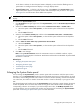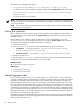HP Systems Insight Manager 5.3 Technical Reference Guide
Introductory page (default)•
• Plug-in (if installed) page
Some HP SIM partner applications use this option to point to their home page. However, if no
partner application is using this, selecting this option displays the HP SIM default introductory
page.
• Any specific
system
,
cluster
, or
event
collection view
The default introductory page is available only when it is set as the Home page. If you want to view
this page when it is not set as your home page, reselect it as the Home page.
4. (Optional) If the introductory page is selected as your home page, customize the content on the page
by selecting or clearing the following options:
• Show "Do this now to finish the install" frame. If selected, this section appears on the Home
page.
• Show the "Did You Know?" image. If selected, the image in the bottom right corner of the Home
page appears.
5. (Optional) If you selected This collection, select a collection from the dropdown list, and then select
Automatically maximize workspace to automatically maximize the workspace when this collection
appears as the home page.
Related topics
• Navigating the Home page
• Customizing the System Status panel
Customizing the System Status panel
NOTE: Customized System Status panel appear in the system status pop-up window. To minimize the
System Status panel, click the minimize icon ( ) in the upper right corner of the panel title bar. To maximize
the System Status panel, click the maximize icon ( ) in the upper right corner of the panel title bar. To
open the System Status panel in a new window, click the Open in New Window icon.
Customize the System Status panel to display the following status information:
• Uncleared Event Status A count that indicates the number of
uncleared event statuses
that are Critical,
Major, Minor, and Normal for any given system collection. Each number is a hyperlink to a detailed
list of events with that particular status. When you click the number, an event collection appears with
those particular events and their corresponding systems.
• Health Status A count that indicates the number of systems, in a given system collection, that have a
system health status
that is Critical, Major, Minor, and Normal. Each number is a hyperlink to a detailed
list of systems with that particular status. When you click the number, a system collection appears with
those particular systems. Health status is not shown by default but can be configured to appear.
NOTE: The system health status information appears only when it is customized to display the
system health status.
• Alarm You can customize an alarm to appear for specific criteria for any given system collection.
The alarm alerts you that a particular criterion has been met by one or more systems in that collection.
For example, you might receive an alarm that a storage system has a critical uncleared event or critical
health status. Because the System Status panel is continually updated, the alarm appears until the
event is cleared, the system is removed from the collection, or the alarm customization is changed so
that it no longer applies. If the System Status panel is collapsed, and an alarm occurs, it opens
automatically so that the alarm is visible. You can collapse the panel, but it continues to open as long
78 Getting started