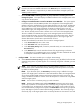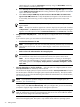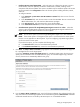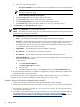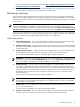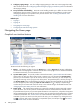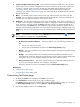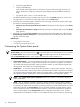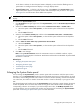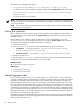HP Systems Insight Manager 5.3 Technical Reference Guide
as the alarm is relevant. To have the panel remain collapsed, you must clear the offending event or
system status or reconfigure the status display to no longer display alarms.
• Legend of status icons To display a list of status icons, click Legend in the System Status panel.
Legend information appears in a separate window and remains open until you close it. See “System
status types” for more information about default user templates.
NOTE: If the System Status panel is customized to have no status displayed, the timestamp does not
display.
To customize the System Status panel:
1. Click Customize in the upper-right corner of the System Status panel. The Customize System Status
page appears.
2. Select the first Show summary of, and then select uncleared event status or health status.
a. Select the system collection All Systems, or select another system collection from the dropdown
list.
b. Edit the Label if desired.
3. Select the second Show summary of, and then select uncleared event status or health status.
a. Select the system collection All Systems, or select another system collection from the dropdown
list.
b. Edit the Label if desired.
4. Select to Show an alarm when any system meets the condition.
a. Select the Condition.
b. Select the system collection All Systems, or select another system collection from the dropdown
list.
c. Edit the Label if desired.
5. Click OK to save changes.
Note: Clicking Restore Defaults returns the customization screen to its default condition: only the
uncleared event status
appears in the banner. Health status and the alarm are disabled. All personalized
information is removed.
Related topics
• Enlarging the System Status panel
• Navigating the Home page
• Customizing the Home page
• System status types
Enlarging the System Status panel
You can enlarge the System Status panel to monitor system and event statuses. Click the Open in New
Window icon on the System Status panel title bar and the status panel pop-up window appears. To resize
the window, click and drag the sides of the window. To close the window manually, click the Close Window
icon. Otherwise, the window is closed if the HP SIM window is closed or refreshed, or you sign out of HP
SIM.
The enlarged status panel window mimics the System Status panel. Whenever a status changes, the pop-up
window is updated. Click one of the status values to bring up the main HP SIM window and display the
corresponding collection. For example, if you click the Major status value, the All Major Systems table
view page appears. You can customize this window using the options for customizing the System Status
panel. See “Customizing the System Status panel” for more information.
Enlarging the System Status panel 79