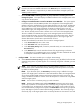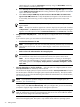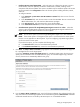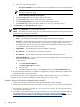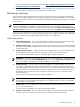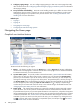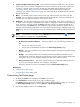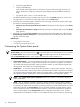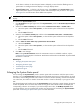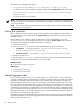HP Systems Insight Manager 5.3 Technical Reference Guide
The following error messages might appear:
• HP Systems Insight Manager is not configured to display any status.
To resolve this issue, close the window, customize the display of the System Status panel, and relaunch.
• This window does not have a connection with the main HP Systems Insight
Manager window.
To resolve this issue, close the window.
NOTE: The status panel pop-up window might not appear if you have a pop-up blocker configured and
running on your system. You must disable the pop-up blocker or configure it to allow the HP SIM application
to use pop-up windows.
NOTE: If you HP SIM configure to enable session timeout, the status pop-up window no longer displays
the status when the session expires.
Utilizing RSS capabilities
RSS is a data format based on XML that can be used by applications and websites to provide content to
other applications. HP SIM uses RSS to publish System Status panel information that can be viewed in
newsfeed programs.
RSS capabilities can be enabled in HP SIM by adding the key name
rssFeedEnabled = true
in the
globalsettings.props. By changing this value, you can view the System Status panel information
in newsreaders and applications. Perform the following to enable RSS:
1. Stop the HP SIM service.
2. In the globalsettings.props file, add
rssFeedEnabled=true
. The file is located at:
• On Windows It is typically located at C:\Program Files\HP\Systems Insight
Manager\config\globalsettings.props.
• On HP-UX and Linux It is located at /etc/opt/mx/config/globalsettings.props.
3. Restart the HP SIM service.
4. Browse to
http://
server_name:280
/RSS
to view the XML output for the current HP SIM status values.
The URL in step 4 can be used in RSS readers to view the same data.
Related procedure
▲ Customizing the System Status panel
Related topics
• Navigating the Home page
• Customizing the Home page
Setting language locale
You can set the language or locale in your operating system, in a command shell, or in your web browser
to English or Japanese and run HP SIM. Both the
CMS
and the managed systems must support all the desired
languages. The language presents all the labels, menus, and status and error messages in HP SIM in the
requested language. The
GUI
shown in your browser appears in the preferred language of the web browser.
Also, tools and tasks executed interactively through the CMS have the same language as the language the
tool command line is executed with on the target system. This enables your web browser to run tools, create
scheduled tasks, and manually run scheduled tasks in the preferred language. Likewise, the language setting
of your command shell is forwarded through the mxexec and mxtask command line commands to set the
language for executing a tool, manually executing a task, or creating a scheduled task when the command
line for the tool is executed on the target systems.
The CMS has another locale independent from any user session (see “Configuring HP SIM”), the CMS Locale.
Some features inherit this locale, such as logging files and e-mail messages sent by Automatic Event Handling,
which are neutral from any session.
80 Getting started