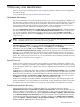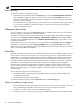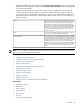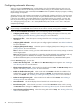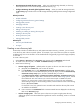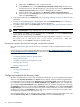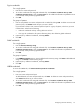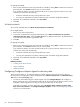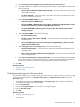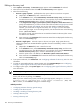HP Systems Insight Manager 5.3 Technical Reference Guide
a. Select Configure newly managed systems when they are first discovered..
b. To specify credentials to configure the managed system for WBEM / WMI, SNMP, and SSH, select
from the following:
• Use the sign in credentials already entered in HP SIM This account must be an account with
administrative privileges.
• Use these credentials Select this option to use another user name and password pair other
than the one entered into HP SIM.
c. Under Configure WBEM / WMI, select from the following:
• Create subscriptions to WBEM events
• Send a test WBEM / WMI indication to this instance of HP Systems Insight Manager to make
sure that events appear in HP Systems Insight Manager events lists
• Use an HP SIM WBEM certificate (good for 10 years) rather than username/password to
manage the system
d. Under Configure SNMP, select from the following:
• Set read community string
• Set traps to refer to this instance of HP SIM A read/write string is automatically created on
Windows systems.
• Send a test SNMP trap to this instance of HP Systems Insight Manager to make sure events
appear in the HP SIM event lists
e. Under Configure secure shell (SSH) access, select from the following:
• Host based authentication All users from this instance of HP SIM are authenticated on the
managed system.
• Each user has to be authenticated on the managed system Each user must be authenticated
on the managed system.
f. Select Set trust relationship to "Trust by Certificate" to set a trust relationship between managed
systems and the CMS. This enables HP SIM users to connect to HP SMH, Onboard Administrator,
iLO (version 2 and later), and HP VCA using the HP SIM certificate for authentication.
2. Click OK.
Related procedures
• Creating a new discovery task
• Windows CMS
Configuring system types for discovery tasks
This procedure enables you to configure system types when creating or editing a discovery task for a single
system. Perform these steps from the New Discovery Task or the Edit Discovery Task sections of the
Discovery page.
1. To configure system types, click System Types. The System Types section appears. This button is
not available for multiple system discovery tasks.
2. Enter the System Type.
3. Enter up the System subtype. You can enter to up to eight subtypes.
4. Enter the Product model.
5. Click OK.
Related procedures
• Creating a new discovery task
• System types
Configuring automatic discovery 99