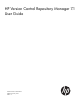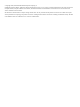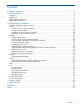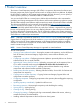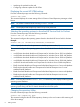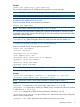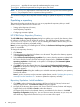HP Version Control Repository Manager 7.1 User Guide
2 Getting started
To start using the HP Version Control Repository Manager (HP VCRM), use the following steps as
a guideline for installing and configuring your machines properly:
The recommended installation for the HP VCRM is on a single system that has a reliable,
high-performance network connection between it and all managed systems that have the Version
Control Agent installed. If the Auto Update feature is being used, that system must have Internet
access.
1. Verify that your system meets minimum requirements.
2. Install and configure the HP SMH. For more information regarding the System Management
Homepage (HP SMH), refer to the HP System Management Homepage Installation and
Configuration Guide.
3. Install and configure the HP VCRM on your selected system.
4. Install and configure the HP VCA on the target systems. Installing the HP VCRM before installing
the HP VCA enables you to configure the HP VCA to use data in the repository specified by
way of the Change Settings link in the HP VCA, a Replicate Agent Settings task in HP Systems
Insight Manager (HP SIM), or preconfiguring the HP VCA component and installing the
component with the preconfigured settings. For more information regarding installing the HP
VCRM, refer to the http://h18013.www1.hp.com/products/servers/management/agents/
documentation.html.
5. Browse to the HP SMH located at https://hostname:2381 to log in.
Procedures
Logging in
Logging out
Related topics
Home
Log
Catalog
Logging in
Access the HP Version Control Repository Manager (HP VCRM) graphical user interface (GUI) from
any network client using a web browser. For information about which browsers are supported,
refer to the http://h18013.www1.hp.com/products/servers/management/agents/
documentation.html.
To log in:
1. To access the HP VCRM with access to all available features, you must log in to the System
Management Homepage (HP SMH) with administrator or operator level access.
2. To log in to the HP SMH:
a. From the system where the HP VCRM is installed, navigate to
https://VCRMSystem:2381. If the HP SMH is configured to allow anonymous access,
click the Login link on the upper right corner of the page, otherwise you are immediately
directed to the login page.
b. Enter an account name and password that have the appropriate operator or administrator
access level.
3. After you have logged in, you can browse directly to the HP VCRM by entering
https://VCRMSystem:2381/vcrepository in the browser address field, or you can
click the HP VCRM link from the HP SMH under in the Version Control status box on the Home
tab. The HP VCRM Home page appears.
6 Getting started