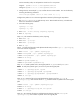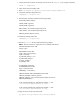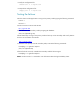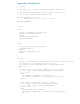Setting up HP SIM 5.x on an HP-UX Serviceguard Cluster (448492-002, January 2009)
9. Enter vgchange –a n vg01.
10. Modify /etc/lvmrc and set AUTO_VG_ACTIVATE to 0
Setting up Serviceguard
Set up Serviceguard on the primary node by executing the following commands.
1. Enter cd /etc/cmcluster.
2. Create the cluster configuration file:
cmquerycl –v –C cmclconfig.ascii –n sgcluster1 –n sgcluster2
3. Edit the cmclconfig.ascii and make the following changes:
CLUSTER_NAME sgcluster
HEARTBEAT_INTERVAL 3000000
NODE_TIMEOUT 6000000
AUTO_START_TIMEOUT 800000000
4. Ensure the configuration file contains no error.
cmcheckconf –v –C cmclconfig.ascii
5. Deploy the configuration file:
cmapplyconf –v –C cmclconfig.ascii
6. Bring up the cluster and verify that it work:
cmruncl –v
cmviewcl –v
7. Stop the cluster:
cmhaltcl –v
Edit the /etc/rc.config.d/cmcluster file on both nodes and set AUTOSTART_CMCLD to 1
Setting up the application
On the primary node, install HP SIM 5.x, and then initialize HP SIM by executing the command:
mxinitconfig –a
After mxinitconfig completes, launch a supported browser to interact with HP SIM. Step through the
first time wizard to configure the product and to run the initial discovery.
Next shutdown HP SIM by executing the following commands:
mxstop
/sbin/init.d/hpsmdb stop
Note: Edit the /etc/passwd file on each server: Primary and Secondary. Find the entry for
hpsmdb. Note the current user ID. In this example, it is 104. Change the user ID to a value that is not
used on either node. Our example will use 109.
1. Edit /etc/passwd file:
vi /etc/passwd
2. Change the line beginning with hpsmdb to reflect the new user ID number: