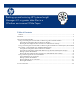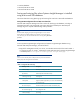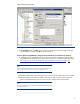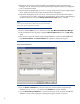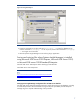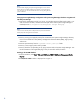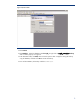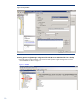Backing up and restoring HP Systems Insight Manager 6.3 database in a Windows Environment
5
Figure 2: SQL Server Backup window
9. In the Destination field, click Add, select a location (such as disk or tape) for storing the backup
copy of database, and then click OK to initiate the backup
Restoring Systems Insight Manager configuration files and SQL server data files from a backup
1. If reinstalling Systems Insight Manager, for instructions refer to the HP Systems Insight Manager
6.3 Installation and Configuration Guide for Microsoft Windows, available at the following URL:
http://h18013.www1.hp.com/cpq-products/servers/management/hpsim/infolibrary.html. If not
performing a reinstallation of Systems Insight Manager, then proceed to step 5.
Note:
You must reinstall HP SIM with the same user account used previously. If a
local account was used, the host name must also remain the same
2. Reinstall the WMI mapper, OpenSSH (and previous keys used), and SMH components if needed.
3. Reinstall any backup up custom files (TDEFs, MIBs, login prompt, and other actions) under the
Systems Insight Manager directory tree, and any custom support packs used by VCRM.
Note:
The Systems Insight Manager installation procedure includes loading VCRM
on a Windows CMS.