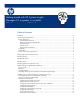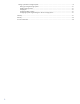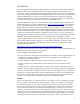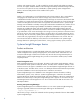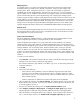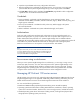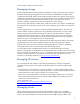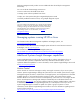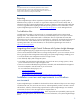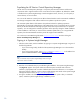Getting started with HP Systems Insight Manager 6.0 or greater in a smaller Windows environment
10
Populating the
HP Version Control Repository Manager
The
HP Version Control Repository Manager
is a repository that stores the software and firmware
components used to support ProLiant servers on W
indows and Linux platforms. By default, the
VCRM
is installed on the
Systems Insight Manager
central management server; however, you can specify a
custom directory or server location.
You can use the
VCRM as a central point to define software baselin
es and to automate the installation
and change management of HP software and firmware updates to production systems.
The automatic update feature of the
VCRM is the preferred solution for updating repositories
automatically. The automatic update feature
of the
VCRM keeps servers connected to HP for proactive
delivery of the latest HP ProLiant and Integrity Support Packs and components directly to a specified
repository. You can configure the automatic population
of the repository during the
VCRM in
stallation
or after installation. In the event you cannot use the automatic update feature, you can populate the
repository from the HP SmartStart CD
that is part of the Insight Control installation
.
You can browse into VCRM through the SMH:
https://<name>:2381
and then clicking the
Version Control Repository Manager
link.
Signing in to
Systems Insight Manager
1.
After the system restarts, test the installation by signing in to
Systems Insight Manager
using one of
the follo
wing methods:
–
If you are browsing locally, double
-
click the
Systems Insight Manager
icon on the Windows
desktop.
–
If you are browsing remotely, type
https
://CMSMachineName:50000
in the Address bar
(where
CMSMac
hineName
is the name of your CMS).
Note:
After you restart the CMS,
the
Systems Insight Manager
HTTP server
might
require a few minutes
to initialize.
2.
Enter the user credentials that you provided during the installation
.
T
he
Systems Insight Manager
GUI
(
Figure 3
) appears. The
System and Event Collections
panel on the left side of the user
interface is pre
-
populated with a number of default system and event collections. For a complete
description of these collections,
see
the
Systems Insight Manager
User
Guide
in the
Systems Insight
Manager
Information Library at
http://www.hp.com/go/hpsim
.
3.
During the installation of MSDE,
if
you
are
prompted
to restart the system
.
After you restart the
system,
restart t
he
Syst
ems Insight Manager
installation process.