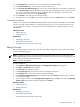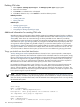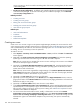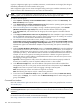HP Systems Insight Manager 5.2 Update 2 Technical Reference Guide
arrow is pointing up, the list is sorted in ascending order. If the arrow is pointing down, the list is sorted
in descending order.
• Run SE user security configuration By default, users created in HP SIM can access HP Storage Essentials
with limited read privileges. to edit user roles and give users additional privileges, click the Run SE
user security configuration link.
Related procedures
• Creating new users
• Creating new user groups
• Editing user accounts and user groups
• Deleting user accounts and user groups
• User and user group reports
Related topics
• Users and authorizations
• Toolboxes
• Authorizations
• Default user templates
Creating new users
Create a new
user
account to sign-in to HP Systems Insight Manager (HP SIM). The account must be valid
on the operating system (including Active Directory on Windows) on the
Central Management Server
(CMS)
and is authenticated by the CMS. You must know the operating system
user account
name of the user you
are adding, but it is not necessary to know the password.
To create a new user:
1. Select Options→Security→Users and Authorizations→Users, and then click New. The New User
section appears.
2. (Required) In the Sign-in name [on central management server(CMS)] field, enter the operating
system login account name to be used to sign-in to HP SIM. This field is required.
Note: The user cannot sign-in to HP SIM if the account is not a valid login. The account is not validated
until the user attempts to sign-in to HP SIM.
3. (Optional) In the Domain (Windows® domain for sign-in name) field, enter the Windows domain
name for the login name if the CMS is running a Windows operating system. If left blank, the CMS
system name is used as the domain.
Note: If the user account was migrated from Insight Manager 7, the Domain (Windows® domain for
login name) field associates a placeholder domain with the user. If the user receives pages, this field
must be edited to include a valid domain on your network.
4. (Optional) In the Full name field, enter the user's full name.
5. (Optional) If you are using Windows, in the Phone field of the Pager Information section, enter the
pager phone number. If the Phone number field is left blank, the paging information is not saved. This
field does not apply to user groups..
6. (Optional) In the E-mail address field, enter the user's e-mail address.
7. In the Copy all authorizations of this user or [template] field, select a template (administrator-template,
operator-template, or user-template) or sign-in account that already has the predefined authorizations
that you want to assign to the sign-in account you are creating. See “Default user templates” for more
information about default user templates.
8. For user accounts that must be able to create, modify, or delete other accounts in the Central
management server security configuration right section, select User can configure CMS security
access such as creating, modifying or removing other users. If you selected an existing user with
administrative rights or the administrator template in the previous step, this option is automatically
selected.
138 Users and authorizations