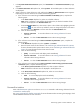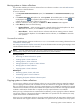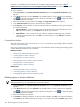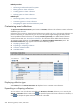HP Systems Insight Manager 5.2 Update 2 Technical Reference Guide
collection is not updated. See the
Collections in HP Systems Insight Manager
white paper at http://
h18013.www1.hp.com/products/servers/management/hpsim/infolibrary.html for more information about
collections.
To copy a collection:
1. Click Customize in the System and Event Collections panel. The Customize Collections page
appears.
2. In the Show dropdown list, select Systems. All available system or cluster collections are displayed.
Click to expand all system and cluster collections in the table, or click to collapse all system
and cluster collections in the table.
3. Select the collection to copy, and then click Copy. The Copy Collection section appears.
4. In the Collection name field, enter a name for the new collection.
5. Under Place in, select a location to save the collection, and then, depending on the type of collection,
do one of the following:
• Existing collection Select an existing private or shared collection from the dropdown list. Click
OK to save the collection, or click Cancel to cancel the save operation.
• New collection Enter a name for the new collection and select an existing private or shared
collection from the dropdown list. Click OK to save the collection, or click Cancel to cancel the
save operation.
Command line interface
Users with
administrative rights
can use the mxcollection command to copy existing collections from the
command line interface
(CLI).
See “Using command line interface commands” for more information about accessing the manpage, which
includes detailed information for this command.
Related procedures
• Performing an advanced search for systems
• Creating system or cluster collections
• Deleting system or cluster collections
• Setting properties for a system or cluster collection
• Moving system or cluster collections
• Editing system or cluster collections
Related topics
• Monitoring systems, clusters, and events
• Customizing system or cluster collections
• Navigating the System and Event Collections panel
Deleting system or cluster collections
NOTE:
Users
with
administrative rights
can delete a shared collection. Users with
operator rights
can view
shared collections, but, can only delete their own private collection.
1. Click Customize in the System and Event Collections panel. The Customize Collections page
appears.
2. In the Show dropdown list, select Systems. All available system or cluster collections are displayed.
Click to expand all system and cluster collections in the table, or click to collapse all system
and cluster collections in the table.
3. Select the collection to be deleted.
4. Click Delete. A dialog box appears. To continue with the deletion, click OK, or to cancel the operation,
click Cancel. If the selected collection is not empty or is in use by a task (such as Home page, reports,
198 Monitoring systems, clusters, and events